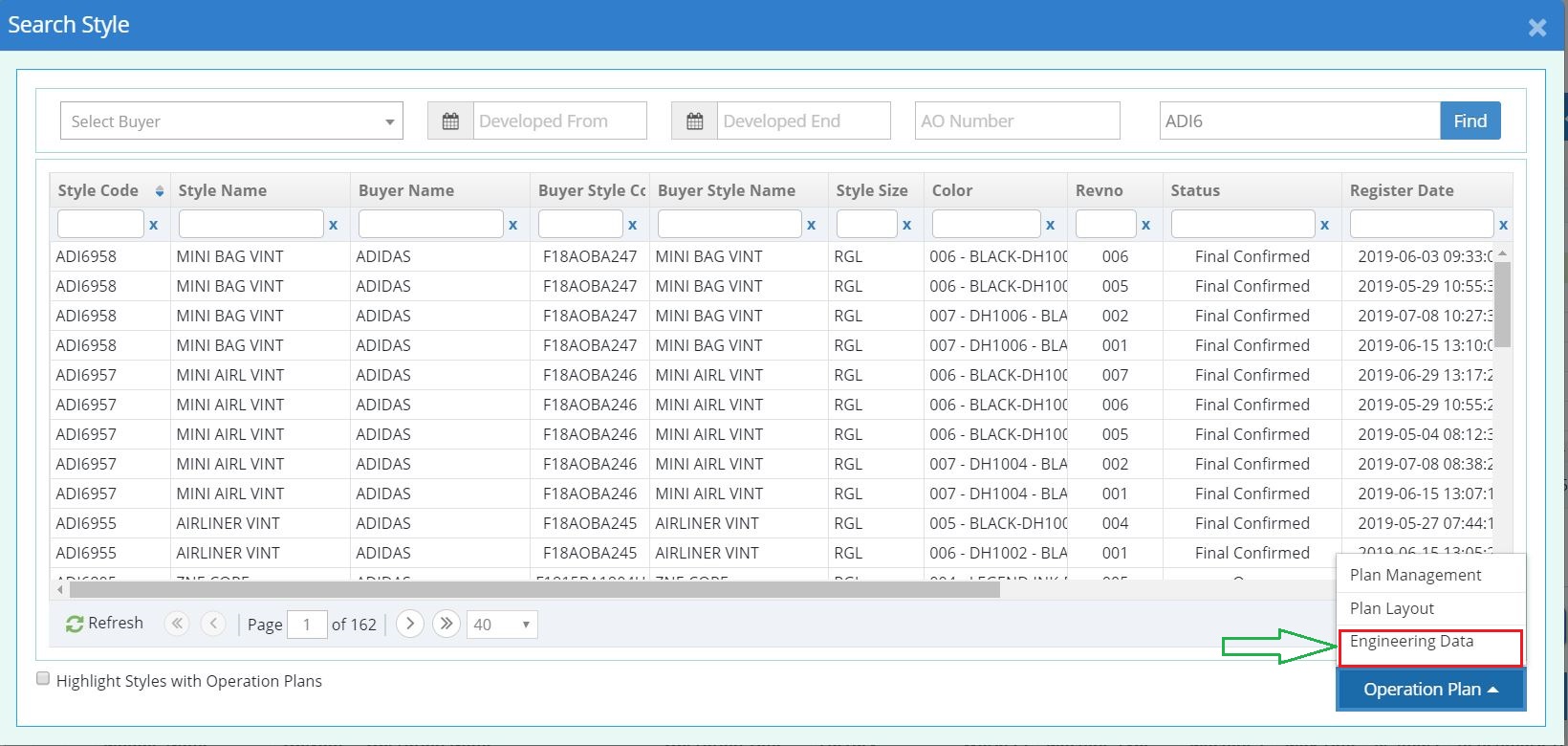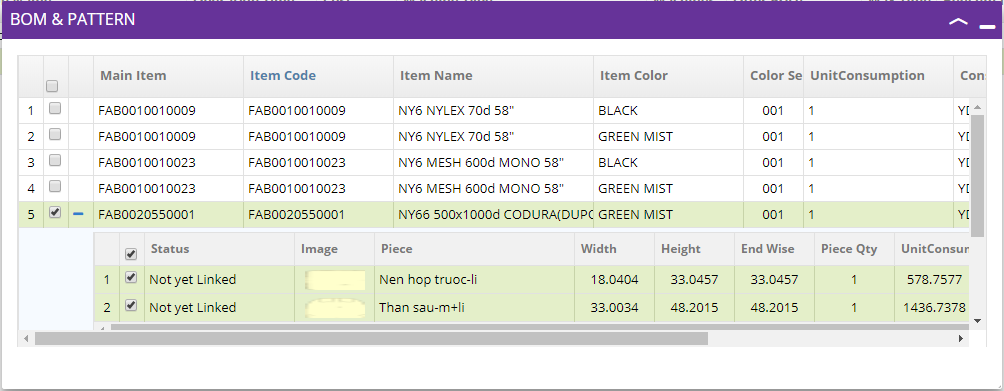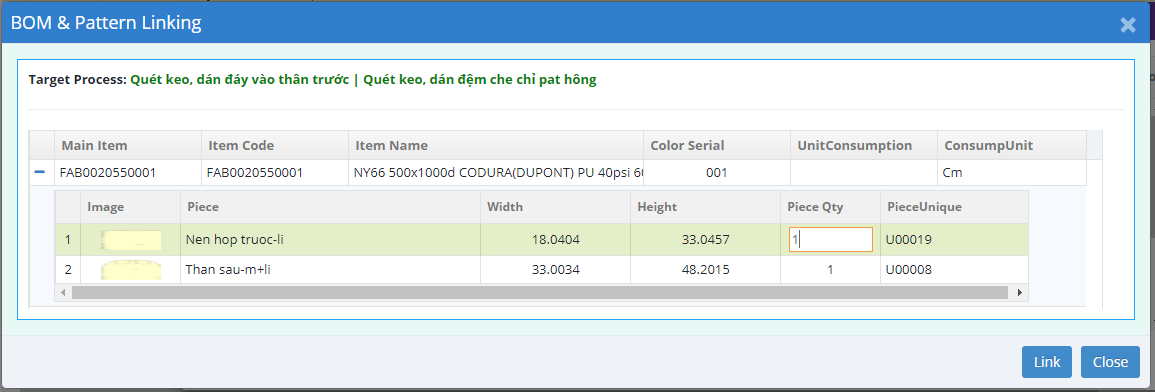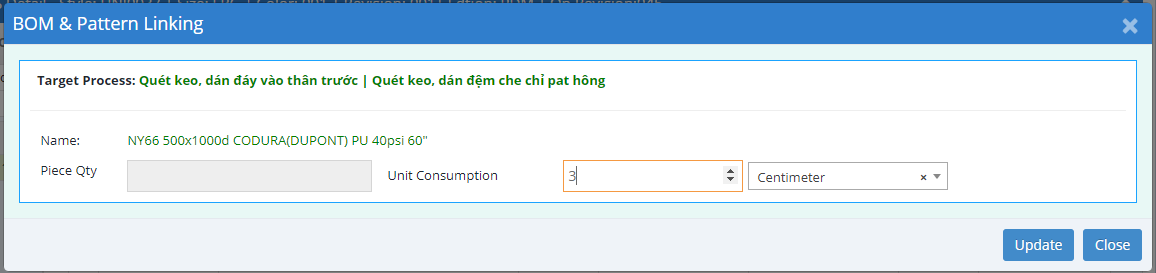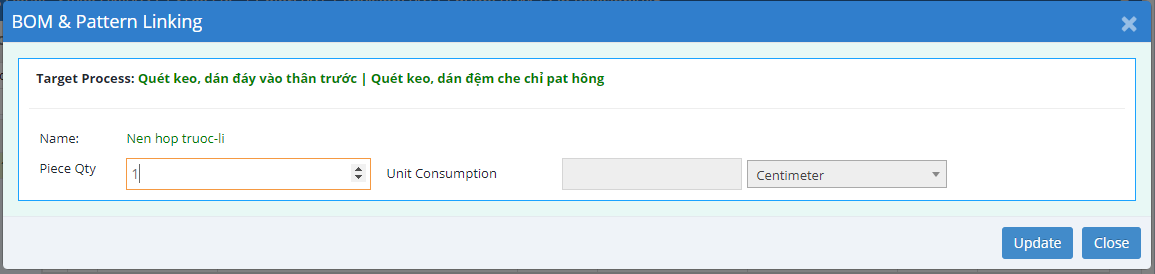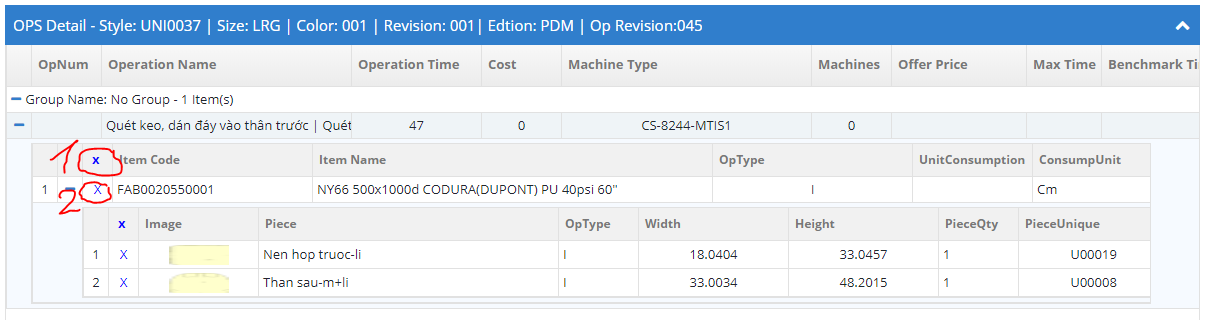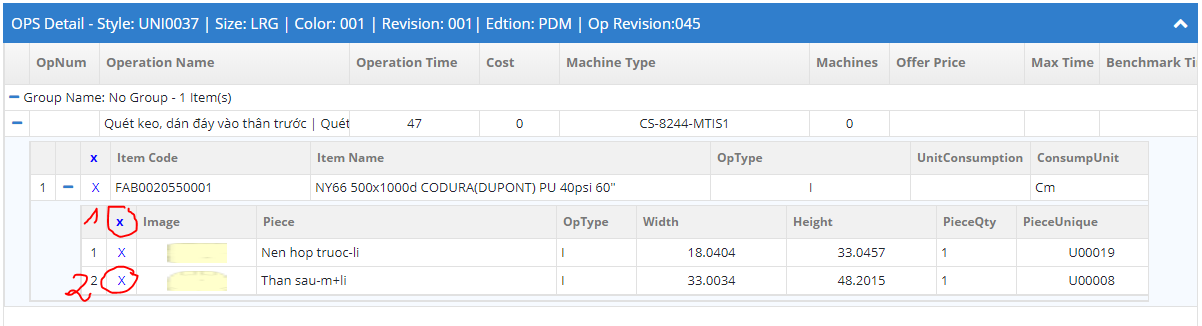Bomt and Pattern Link
Welcom to Bomt and Pattern Link!
1. Link to OPS Linking
- To open OPS Linking screen in "Search Style" modal, clicking on "Operation Plan" and select "Engineering Data".
2. How can linking
- Before linking click on button Edit.
- On the popup Bom & Pattern check Bom and pattern you want to link ( You can select multiple)
- After select drang it to your Operation plan you want to link.
- New poppup will display on sreen like image below:
+ If it is a Bom you can edit Unit Consumption and Consumption Unit
+ If it is a Pattern you can edit Piece Qty
- Click on button Link you can see the Bom or Pattern you've just linked
- Click button Save to complete your worked.
3. How can update
a. Update Bom
- On Operation plan double click on your Bom you want to edit.
- One popup will diplay like below.
You can edit Unit Consumtion, after completed click button Update
- Click button Save to complete your worked.
b. Update Pattern
- On Operation plan double click on your pattern you want to edit.
- One popup will diplay like below.
You can edit Piece Qty, after completed click button Update
- Click button Save to complete your worked.
4. How can remove Bom / Pattern has been linked
a. Remove Bom
- On Operation plan select Bom
+ If you want to remove single Bom you can click icon "X" the bom will remove
+ If you want to remove all Bom can click icon "X" on the header of Bom like image below
(1) Remove all Bom
(2) Remove single Bom
- Click button Save to complete your worked.
b. Remove pattern
- On Operation plan select Pattern
+ If you want to remove single Patternyou can click icon "X" the Pattern will remove
+ If you want to remove all Pattern you can click icon "X" on the header of Pattern like image below
(1) Remove all Pattern
(2) Remove single Pattern
- Click button Save to complete your worked.
 OPS Login
OPS Login