BOM & Patterns Linking Last updated 2023/05/23
BOM & PATTERNS LINKING
Linking Bom & Patterns
- Choose BOM & PATTERNS linking
- On the popup Bom & Patterns check Bom & Patterns which you want to link (you can check multiple)
- Press Edit button, after that you can drag and drop Bom & Patterns (right side) to group process name in Patterns tab (left side)
- New popup will display, you can change Piece Qty (PATTERNS), Unit Consumption (BOM)
- Press link button to link Bom & Patterns
- You can see the Bom & Patterns you just linked
- Press Save button to complete your worked.
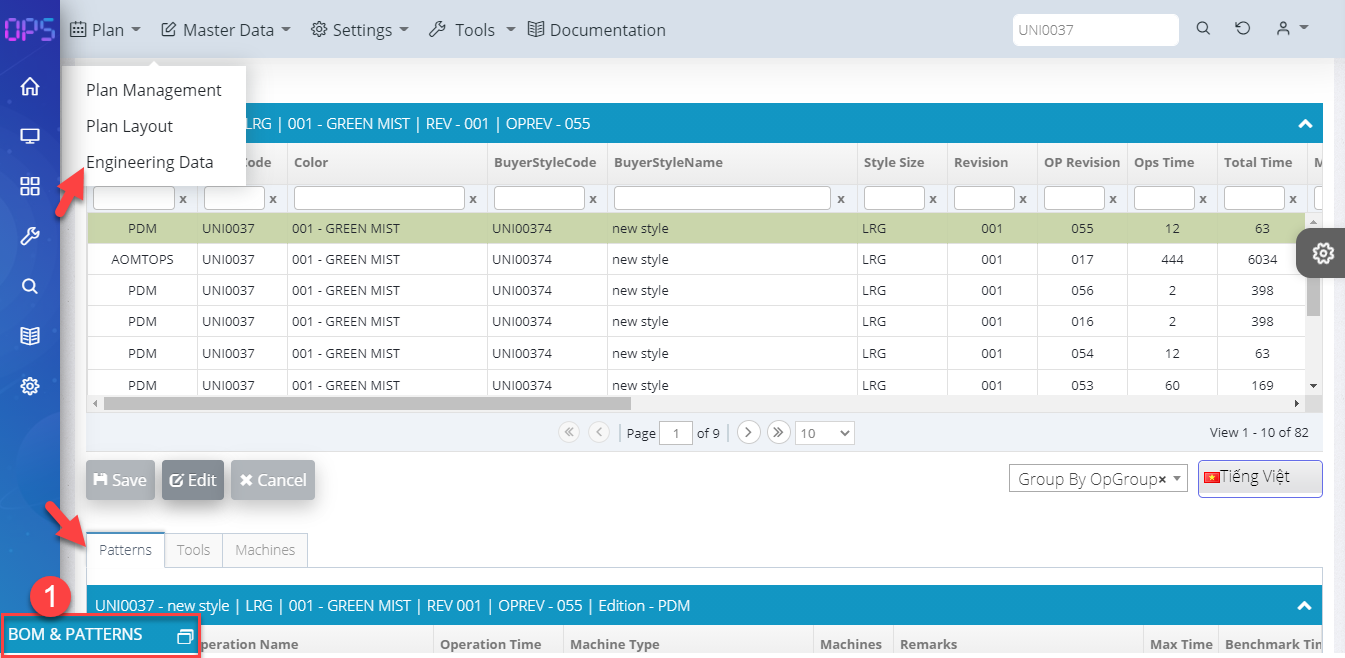
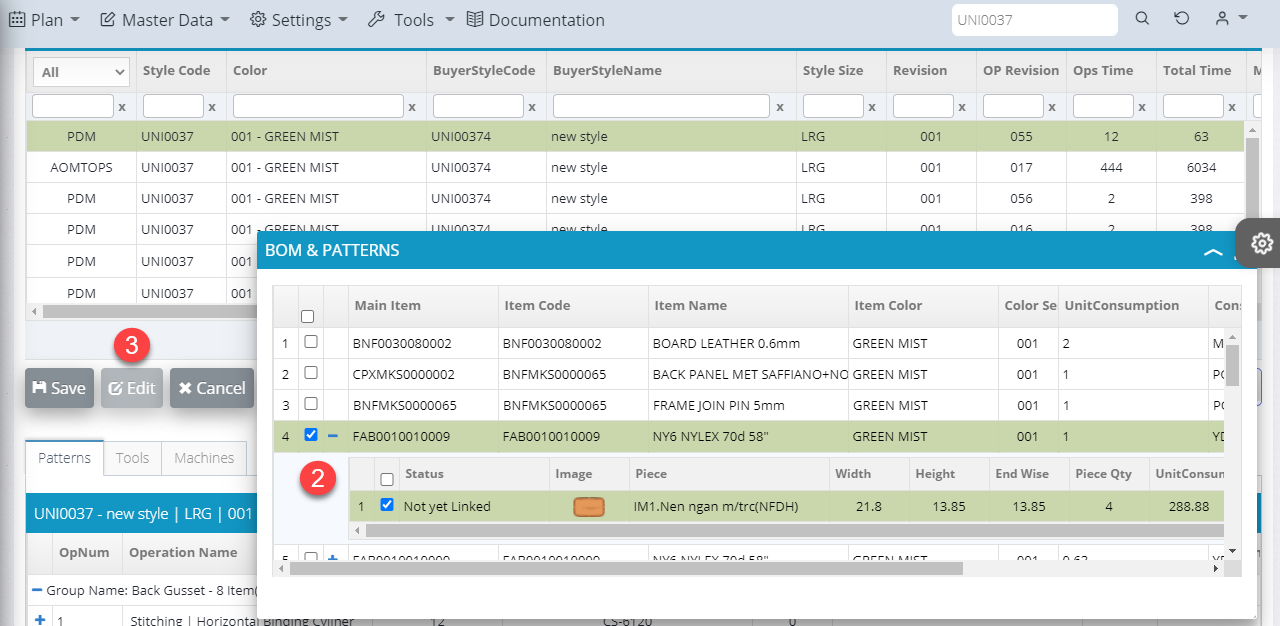
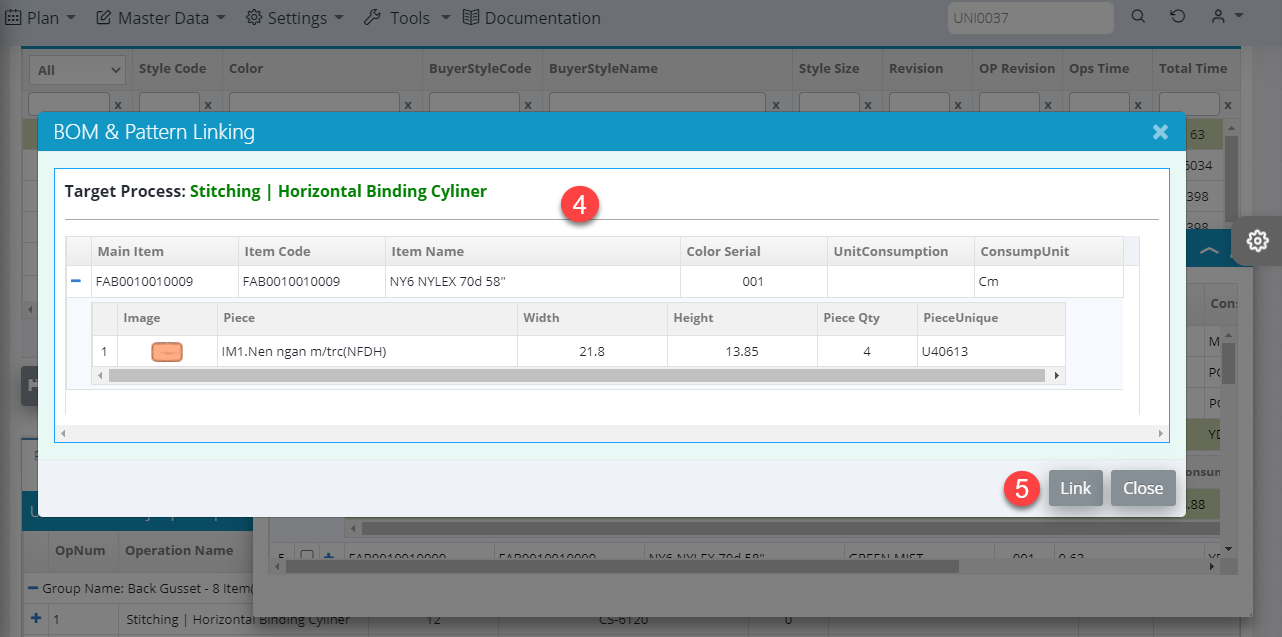
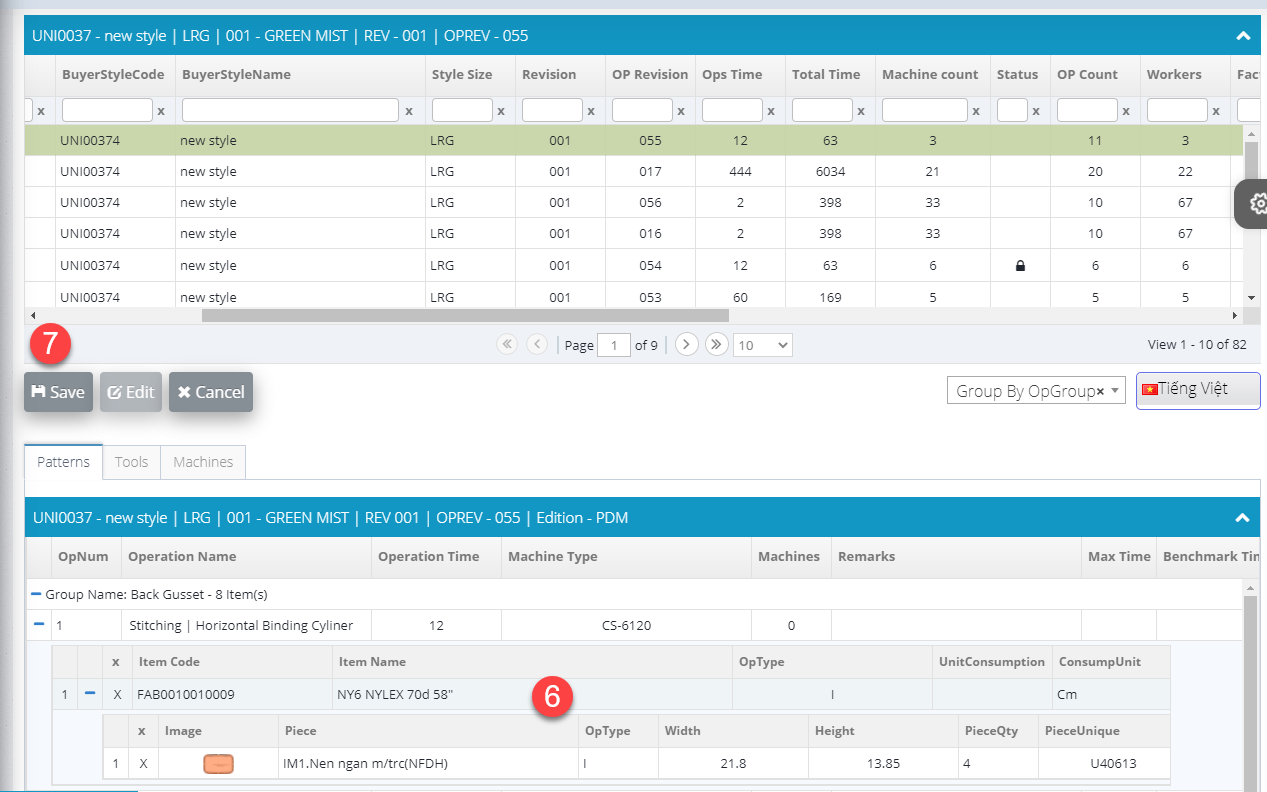
Edit Bom & Patterns
+Edit BOM details:
- Choose the BOM which you want to edit (double click)
- You can edit Consumption
- Press Update button to update it
- You will see columns Unit Consumption change since edit Consumption
- Press Save button to save data
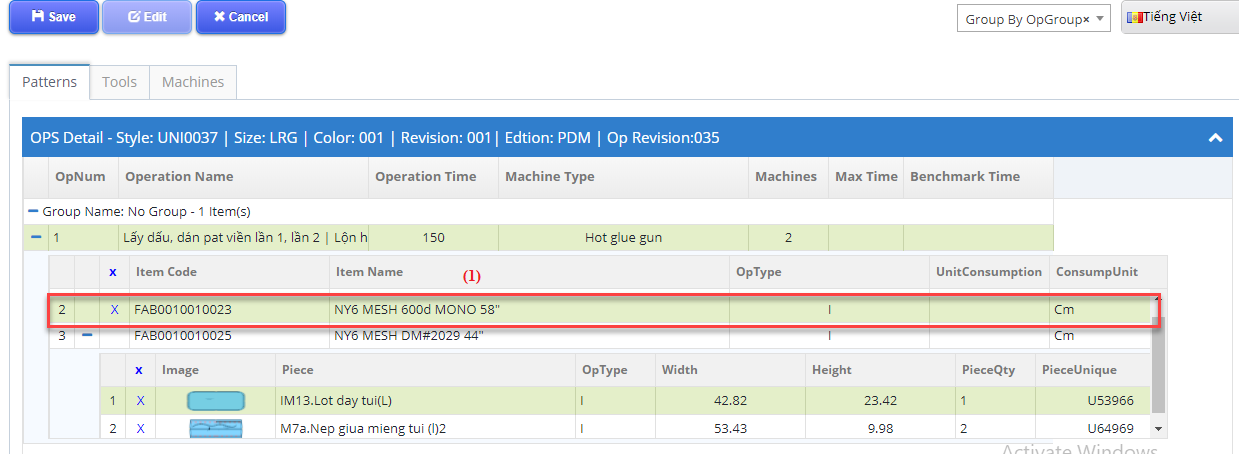
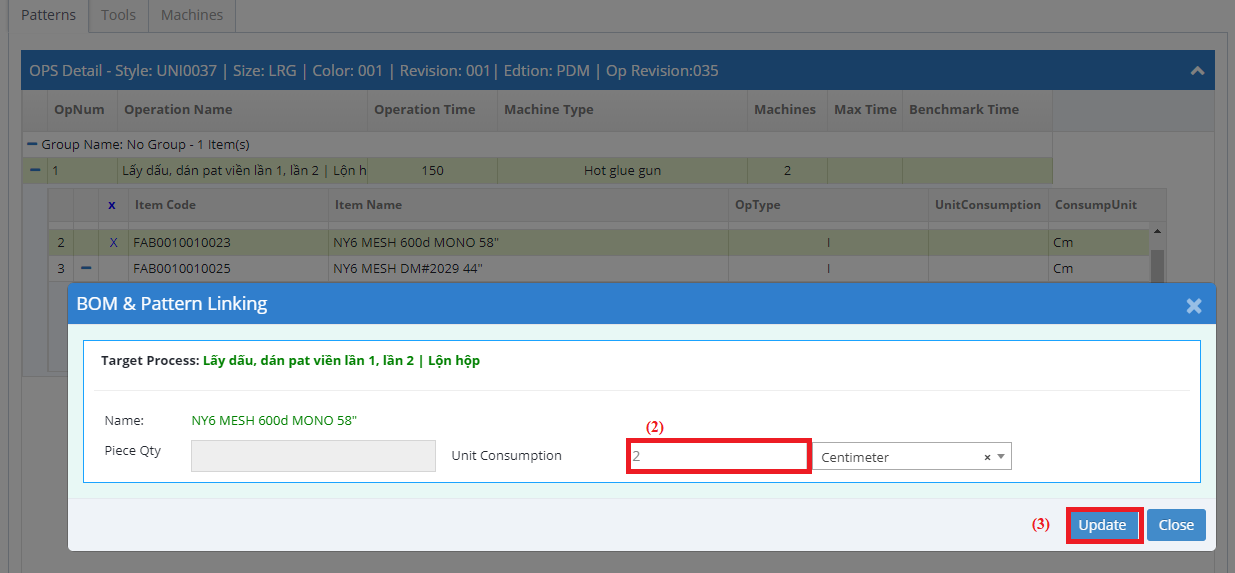
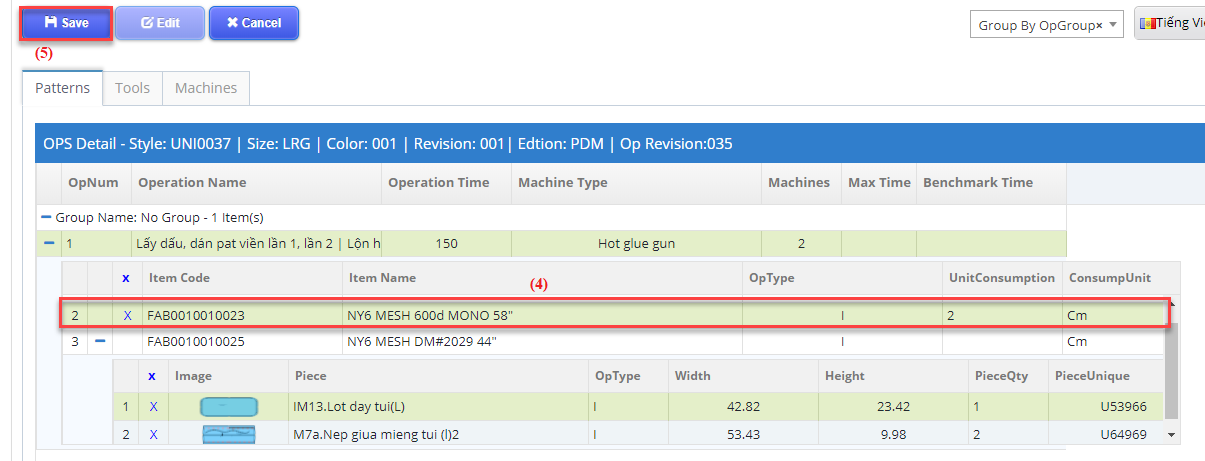
+ Edit Patterns details:
- Choose the PATTERNS which you want to edit (double click)
- You can edit Piece Qty
- Press Update button to update it
- You will see columns Piece Qty change since edit Piece Qty
- Press Save button to save data
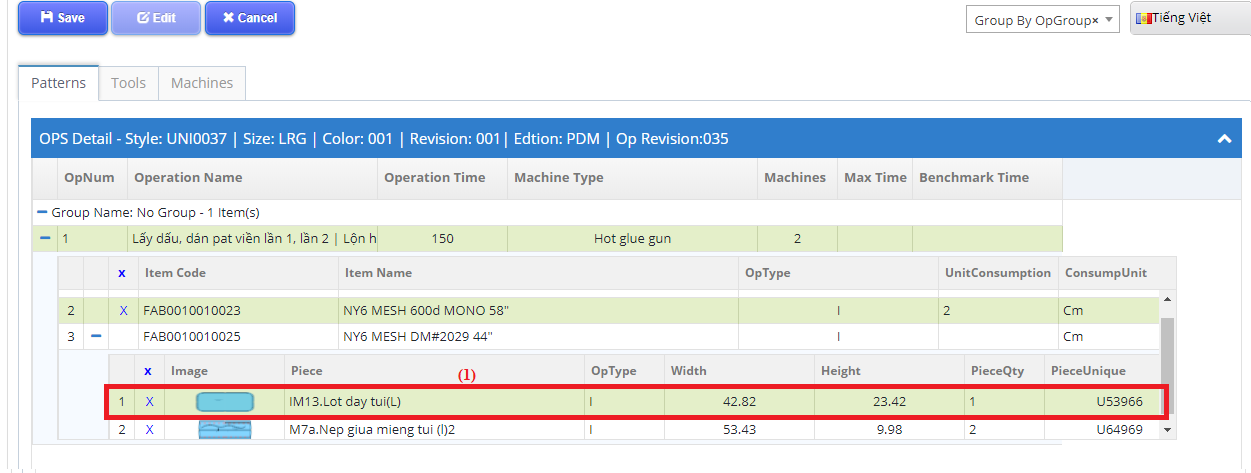
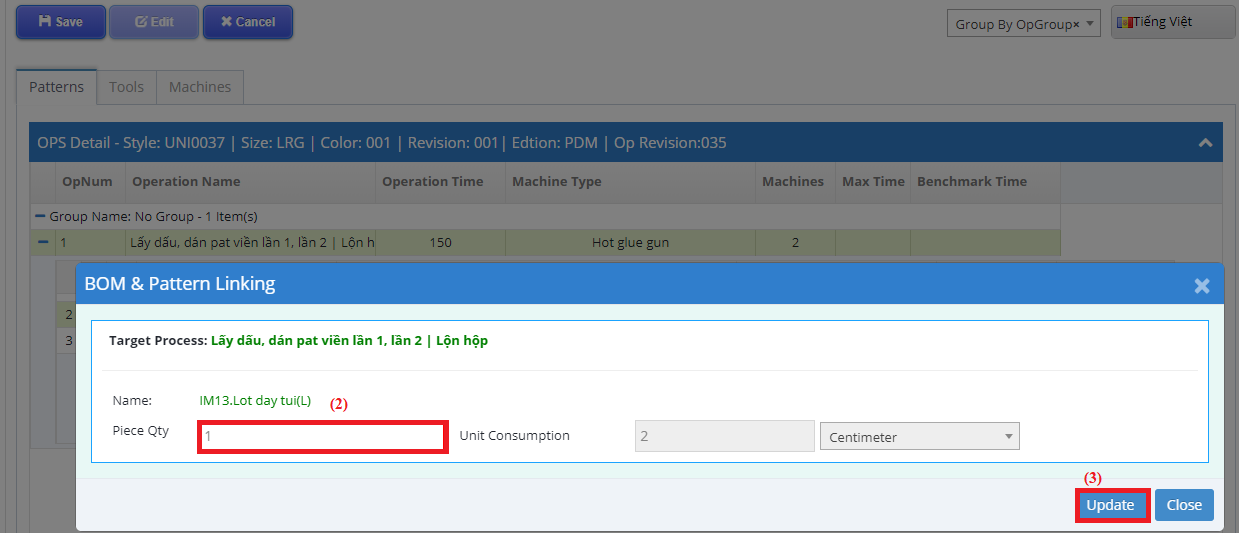
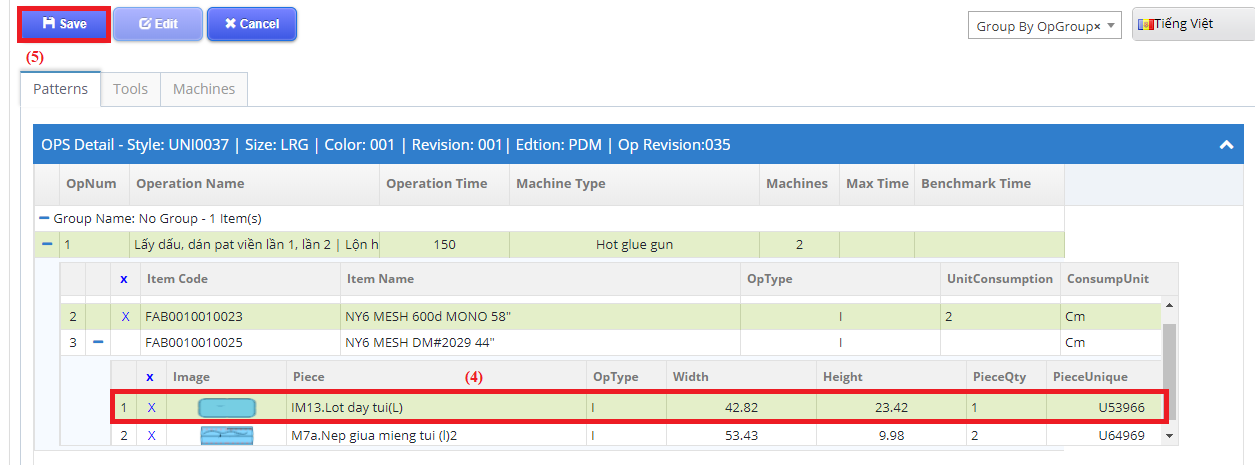
Delete linked Bom & Pattern
+ Delete linked BOM item:
- You can delete all BOM and click icon “X” on the header of BOM
- You can delete single BOM and click icon “X” the bom will delete
- Press Save button to save data
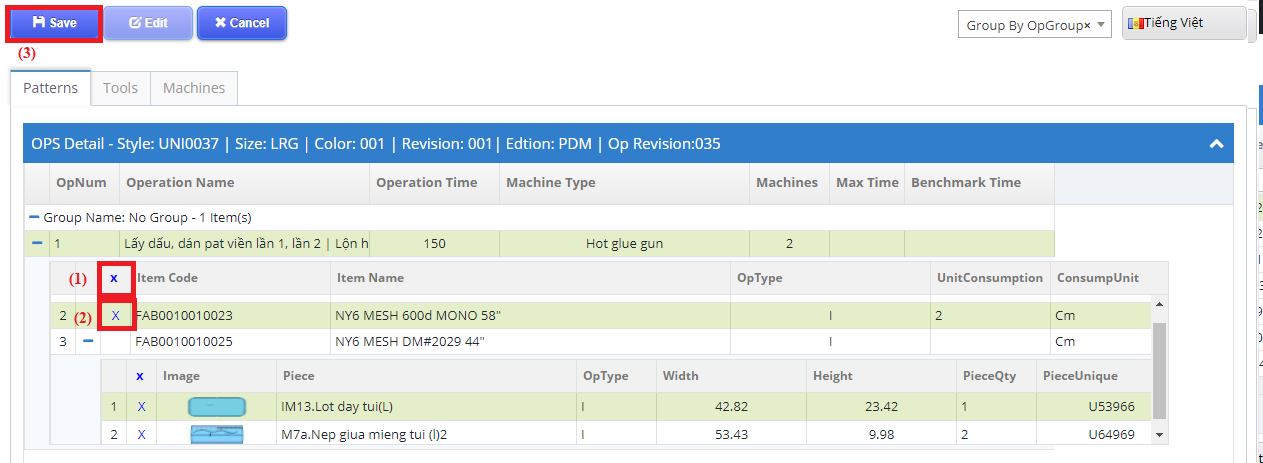
Delete linked Patterns:
- You can delete all PATTERNS and click icon “X” on the header of PATTERNS
- You can delete single PATTERNS and click icon “X” the patterns will delete
- Press Save button to save data
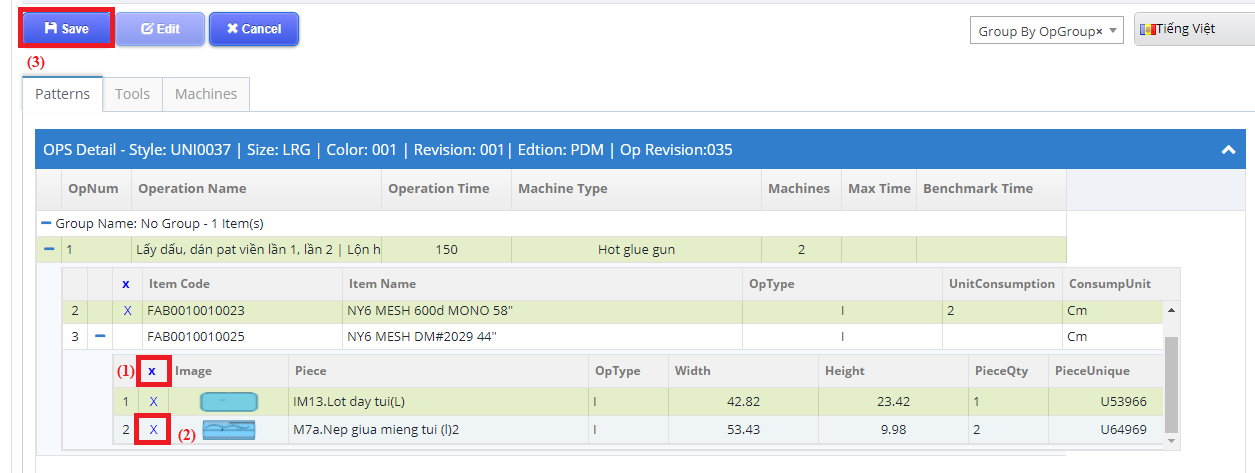

 Login To OPSV3
Login To OPSV3