Operation Plan Last updated 2025/02/06
OPERATION PLAN (ADD, EDIT, DELETE PROCESS NAME in operation plan tab)
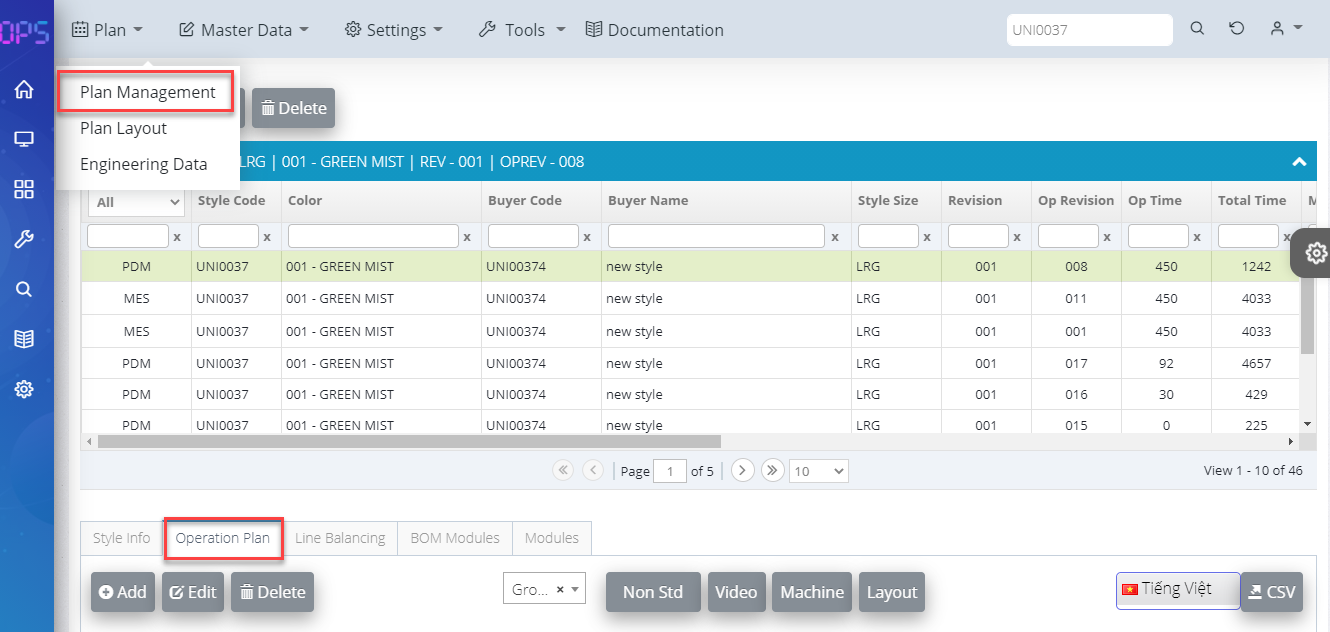
Add Process Name (operation tab)
- Choose the style code which you need to create process name
- Add: Press add button to add process name
- Module: Select module which you need to create
- Pick up: You can choose GRADE: Easy, Medium, Difficult, Too Difficult
- OP Name: Select processes name based on classficication, sub class, sub/sub and enter machines, process time, worker, max time for each process (you will know how to select process name in operation plan tab as below)
- Upload process image
- Upload process video
- Remarks: Write explanation of process
- IoT tracking device type [ IoT device Type helps to explain if the process is a normal process, a Sub Assembly point, a Final Assembly point or a QA point]
Depending on the type chosen here, MES system will track real time production status in the production line and will display real time dashboard
- Save: Save data which you had input
- You will see newly added process name in the process detail grid
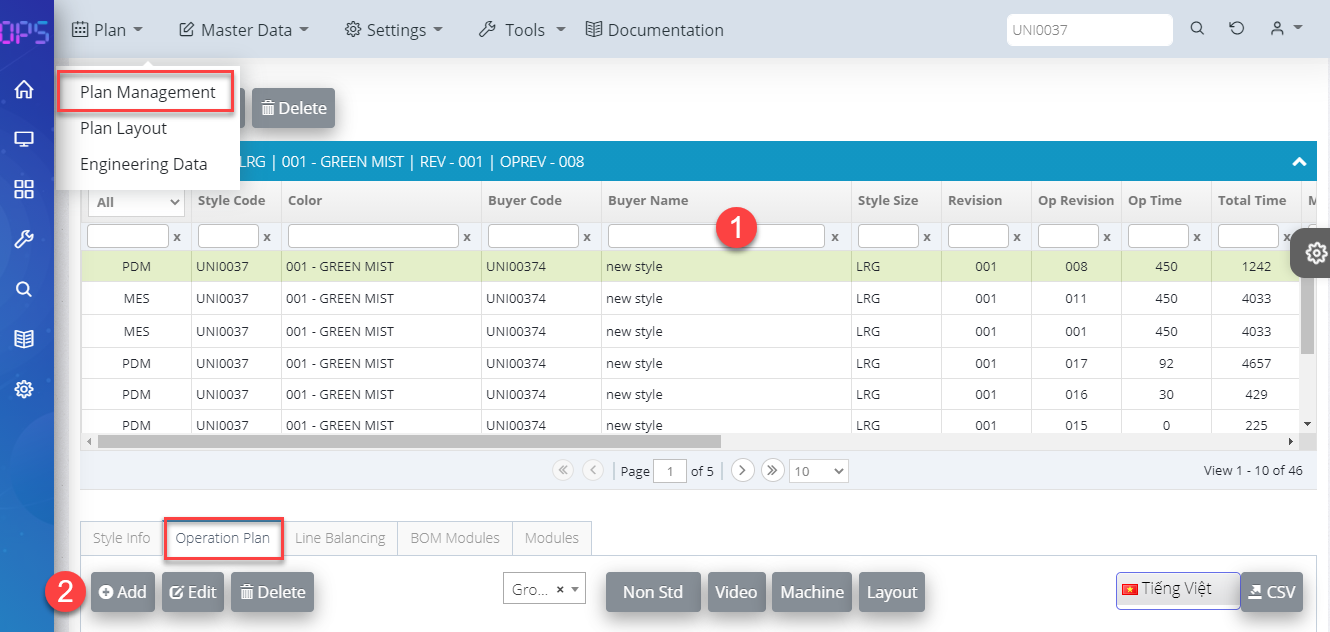
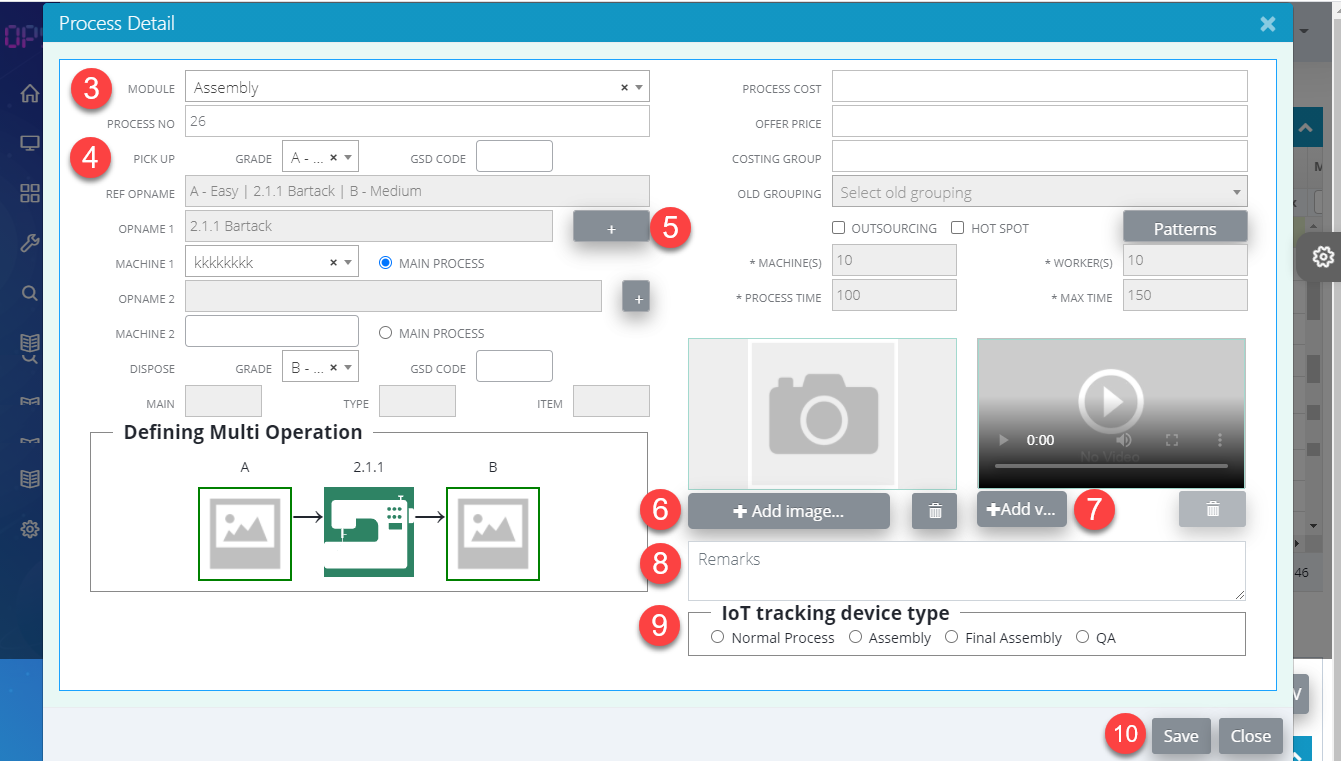
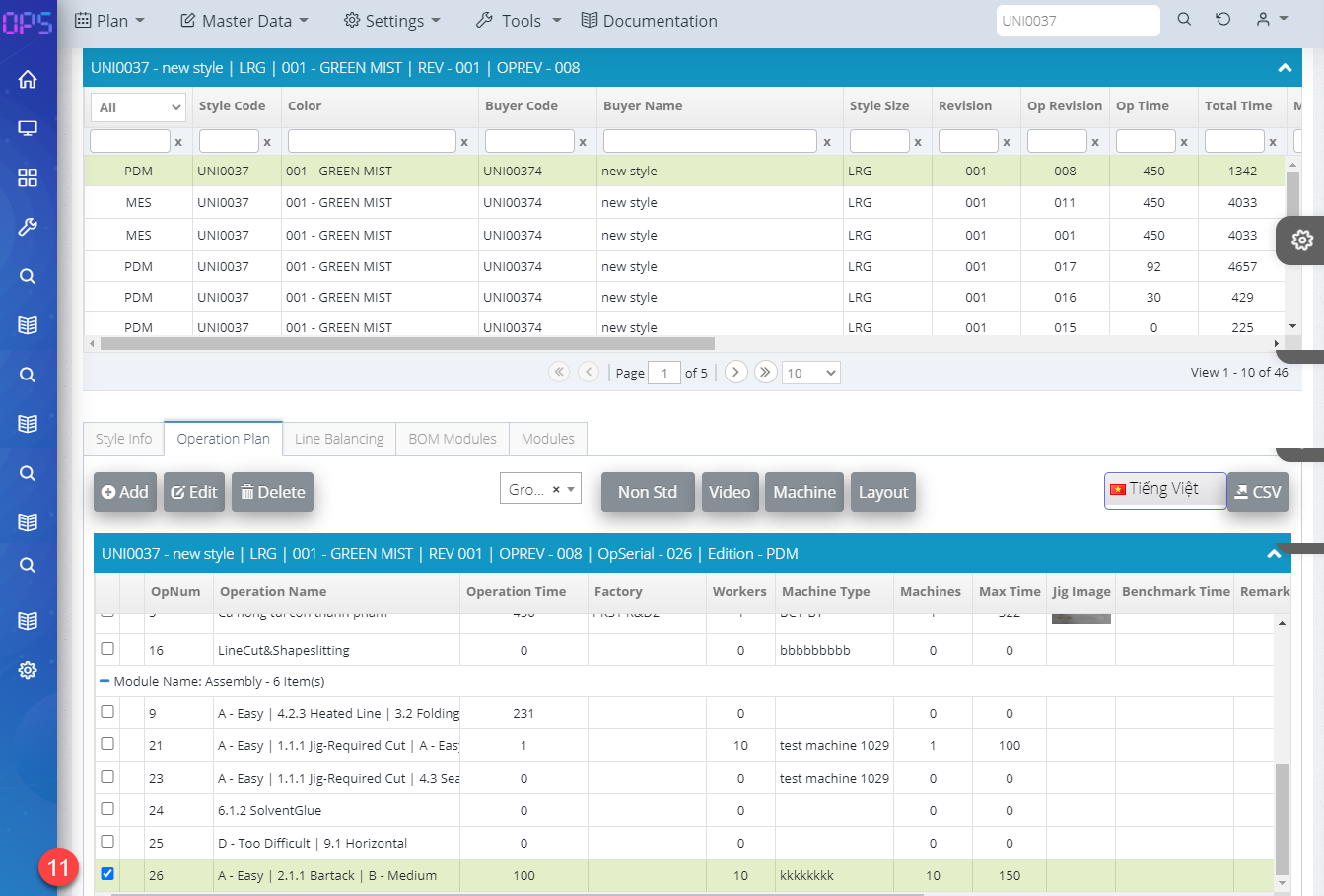
SELECT PROCESS: (clarify for step 8 in add process name)
- Process name: select process name
- OP Name: Select processes name based on classficication, sub class, sub/sub
- Enter machines, process time, worker, max time for each process
- Upload process image
- Upload process video
- Remarks: Write explanation of process
- IoT tracking device type [ IoT device Type helps to explain if the process is a normal process, a Sub Assembly point, a Final Assembly point or a QA point]
- You press” OK” button to save the data.
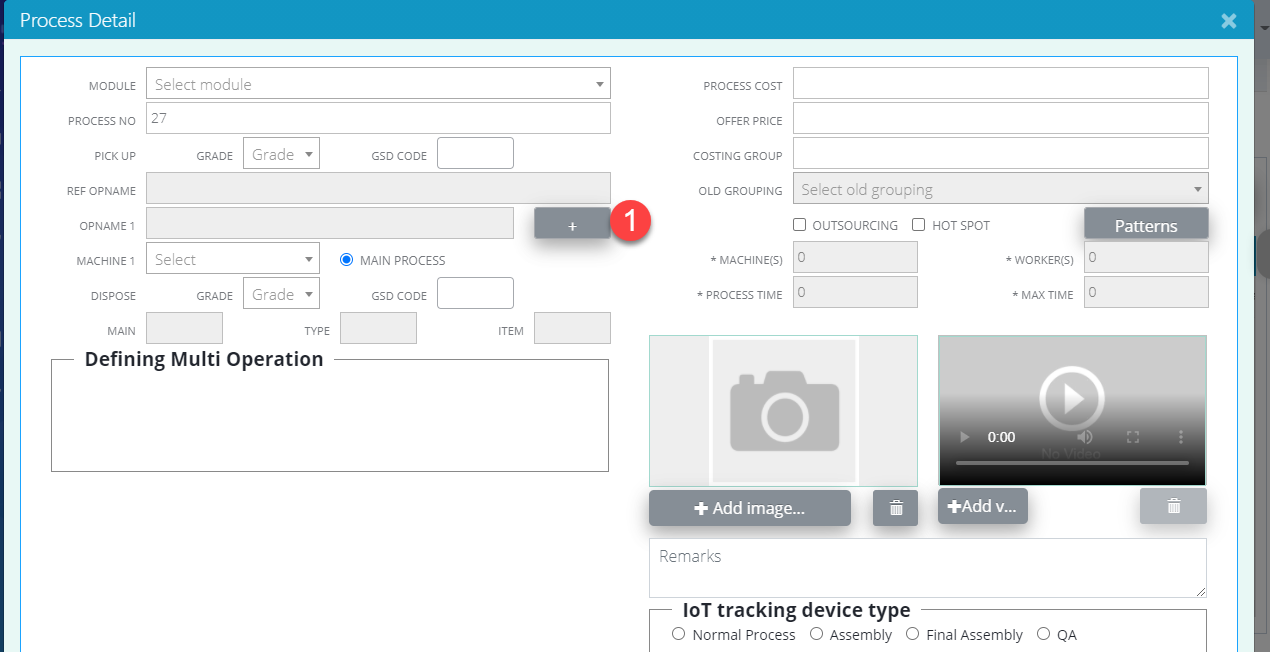
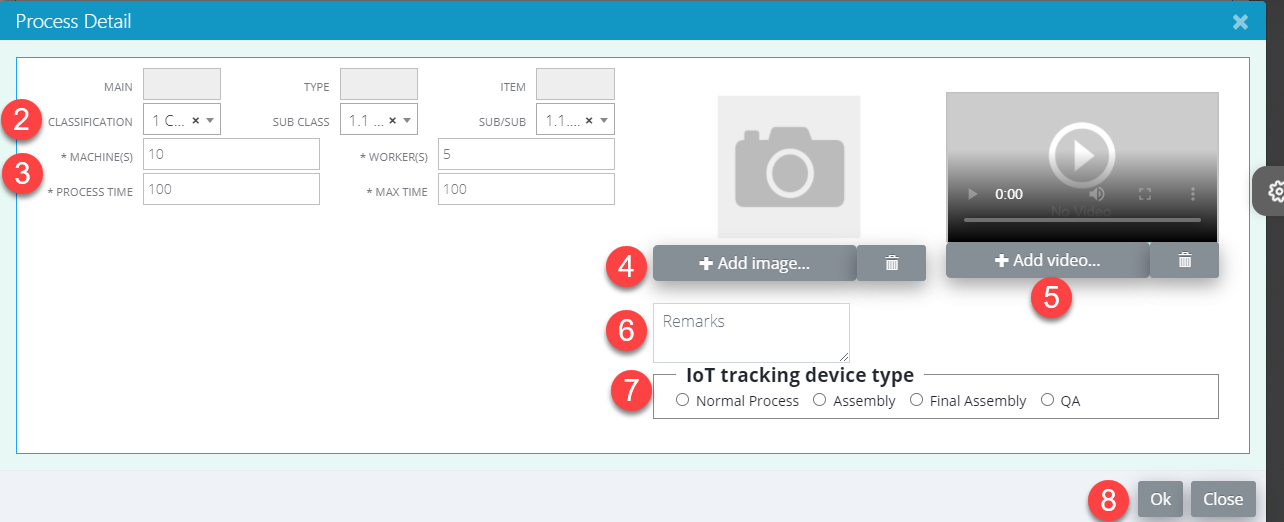
Edit Process Name (operation tab)
- Select a row for editing
- Edit: press edit button to edit (edit as add new process)
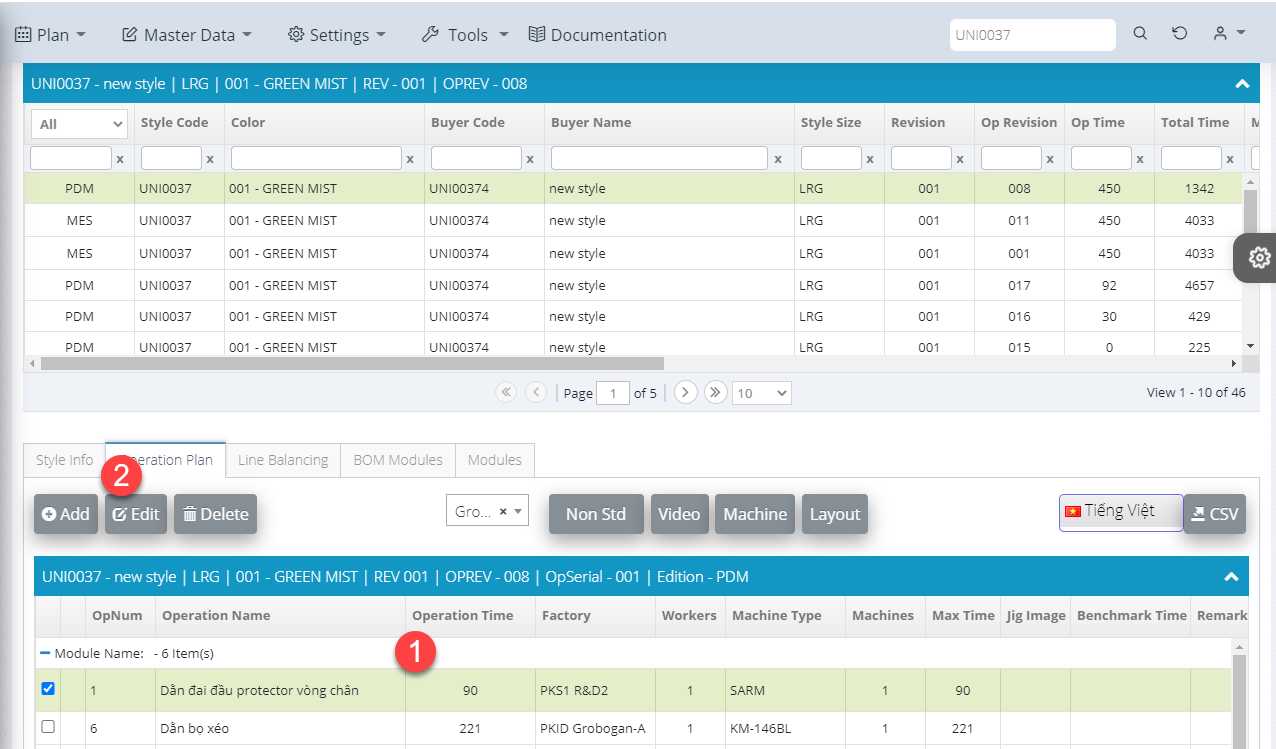
Delete Process Name (operation tab)
- You can select a or more row to delete
- Delete: press delete button to delete process from the system
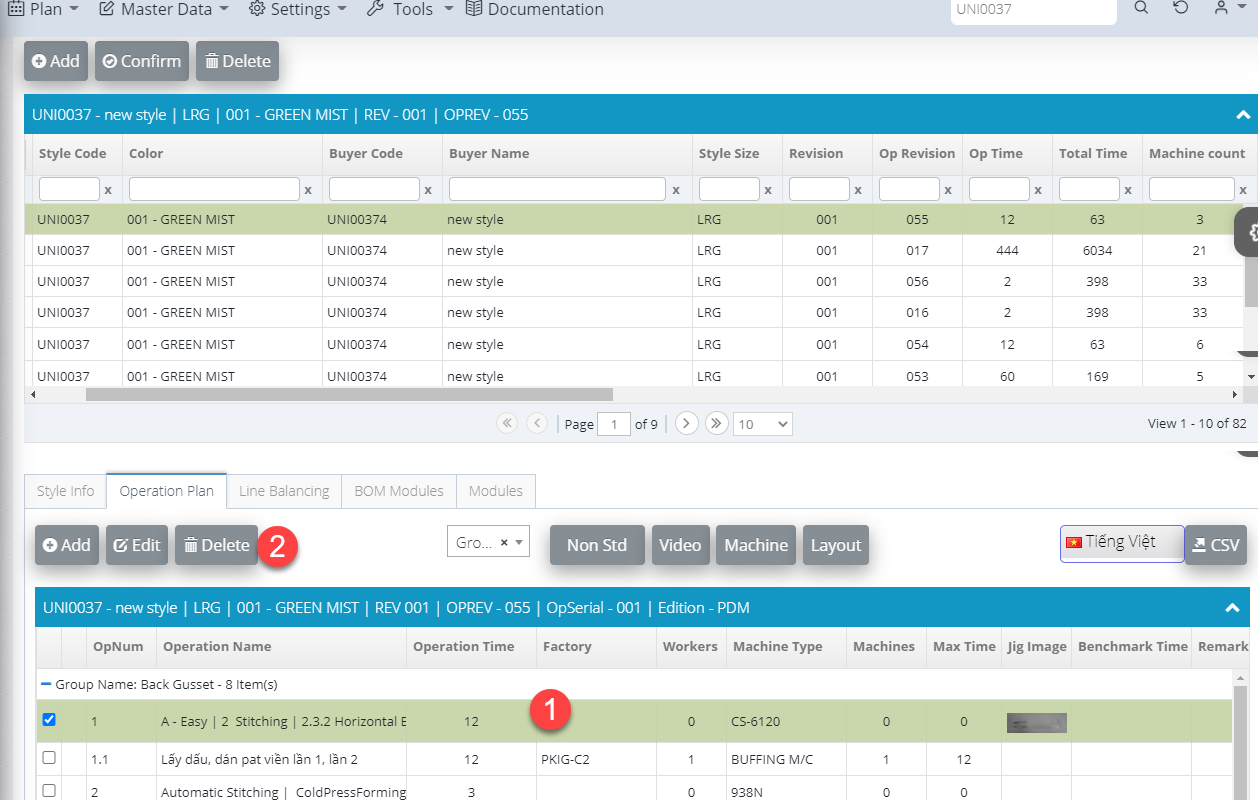
Change operation plan display language (operation tab)
Select language which you need to display.
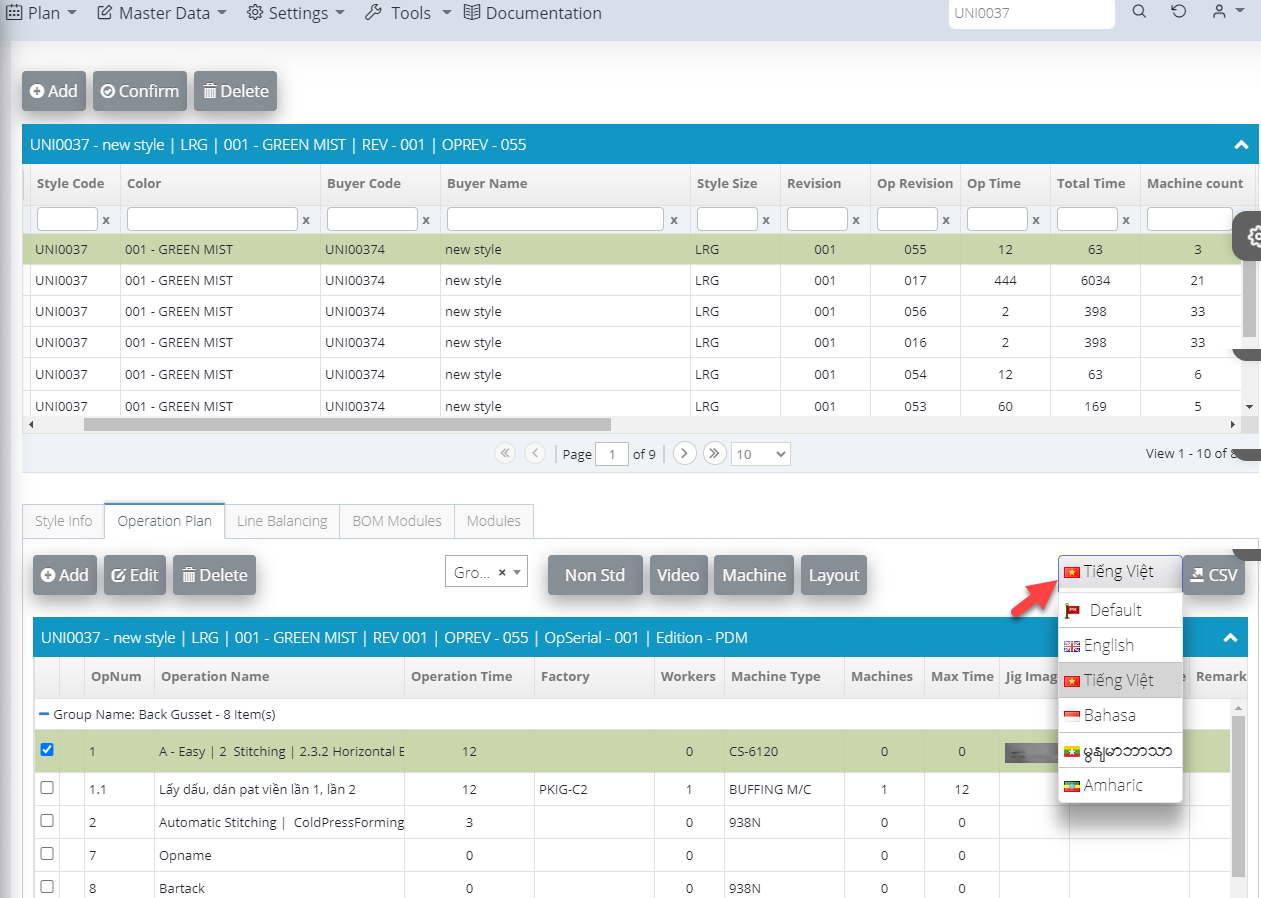
Upload Video
- On process row, at “ Upload file” columns select button upload file
- You can upload video, upload machine file, link file from PDM system to process
- Upload: Press upload button since you choose file to upload
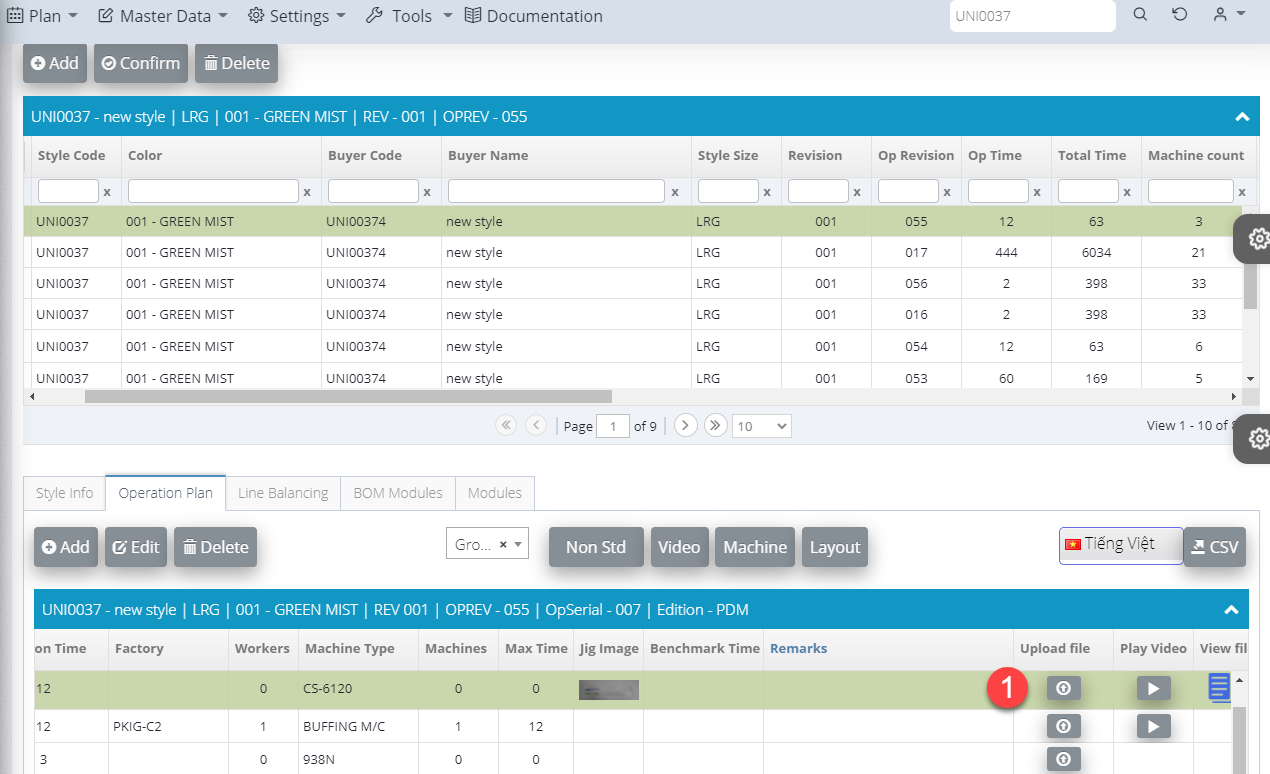
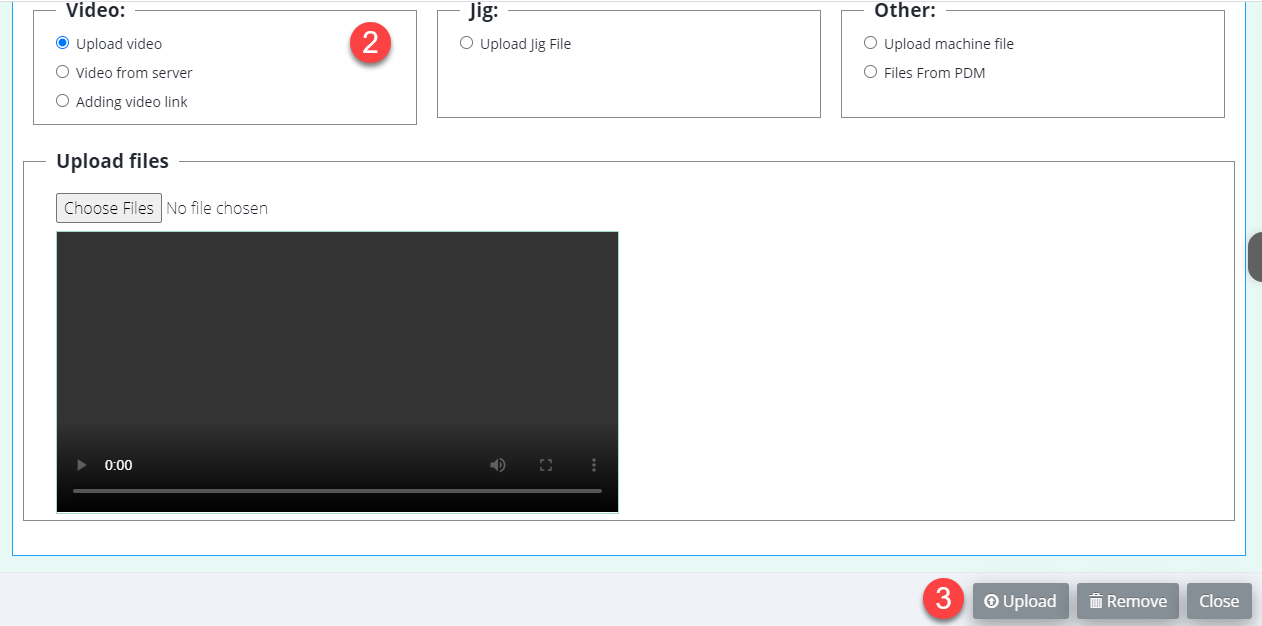

 Login To OPSV3
Login To OPSV3