Add A New Operation Plan Last updated 2023/08/21
ADD A NEW OPERATION PLAN (we have 3 ways to add operation plan):
In order to access, user navigate to menu Plan => Plan Management => ADD (Register a new operation plan)
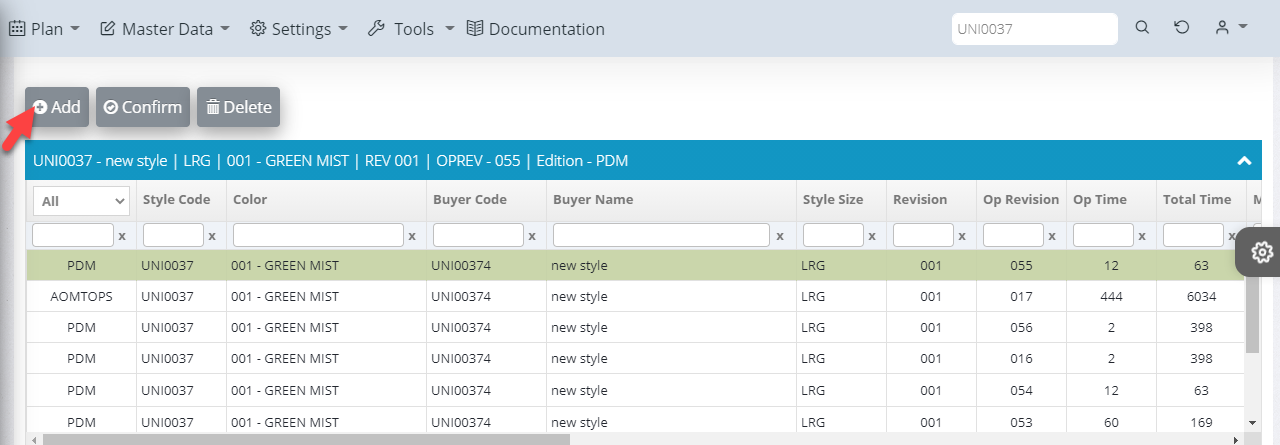
Register A New Operation Plan ( Copy the selected plan)
- Buyer: Select buyer which you need to find
- Style: Enter style code which you want to copy
- Search: Press search button to show data
- You can select a style with the plan which you want to copy
- You can select an operation plan edition
- Choose “Copy the selected plan” to copy style which you choose
- You can select language for process name here
- Target edition: Choose edition which you need to copy data
- Register: Press register button to register an operation plan
- You will see the data since you register a new operation plan
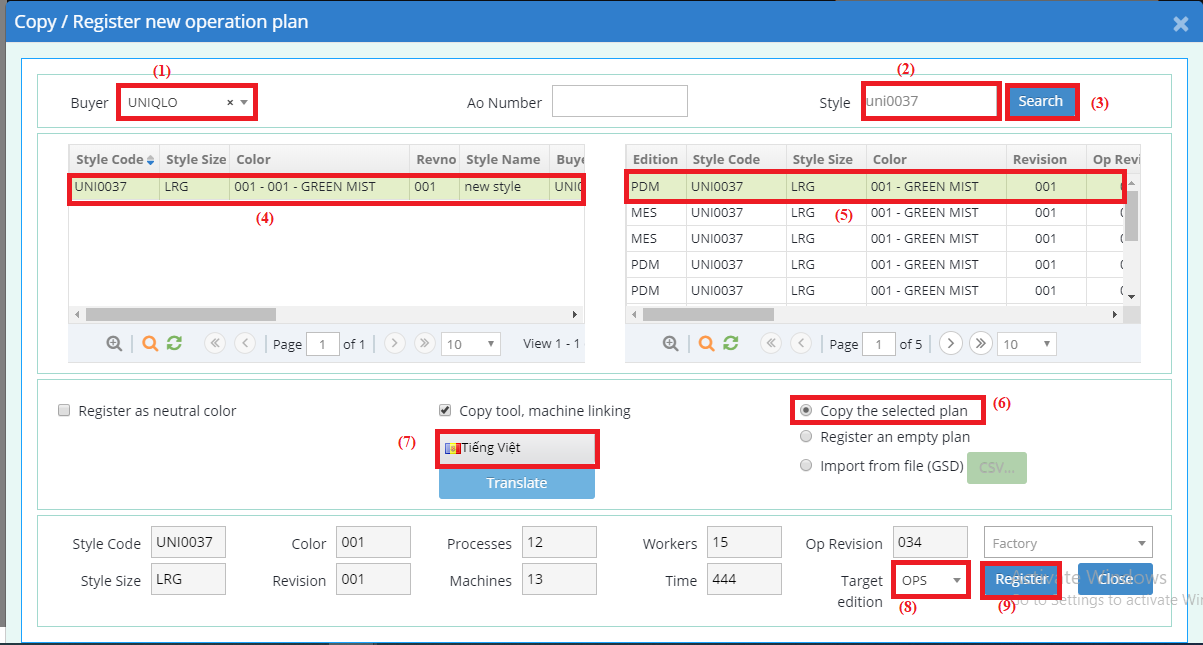
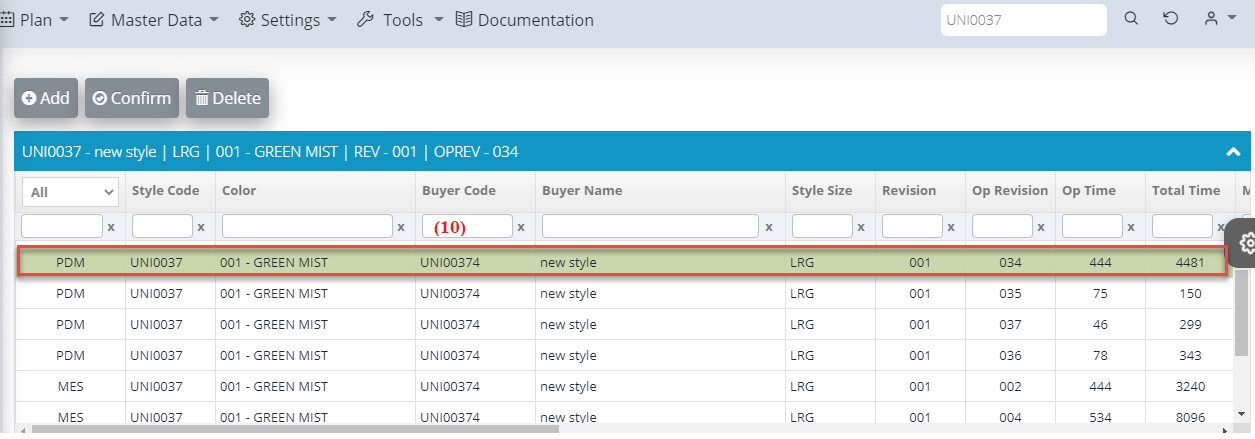
If the row is yellow, it’s just recommend to user which can copy suitable operation plan.
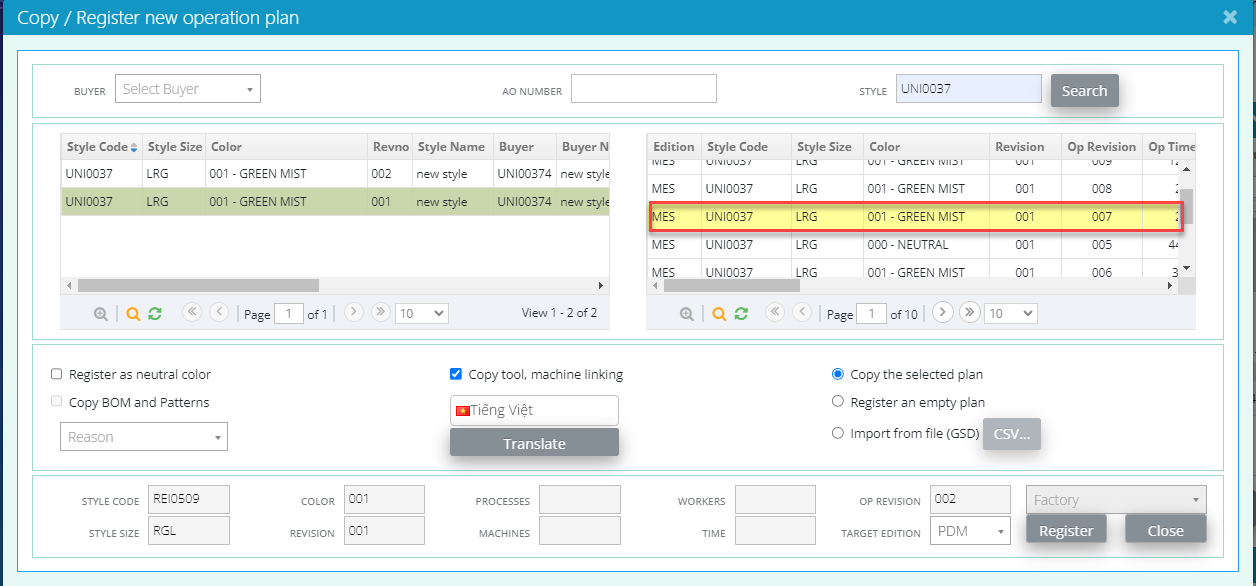
Register Operation Plan With An Empty Plan
- Choose “Register an empty plan”
- You can select language for process name here
- You will see data which you register
- Register: Press register button to register new operation plan
- You will see the data since you register a new operation plan
(*): Register as neutral color: Neutral color plans purpose is to let same operation plan be used by many colors provided revision number is same
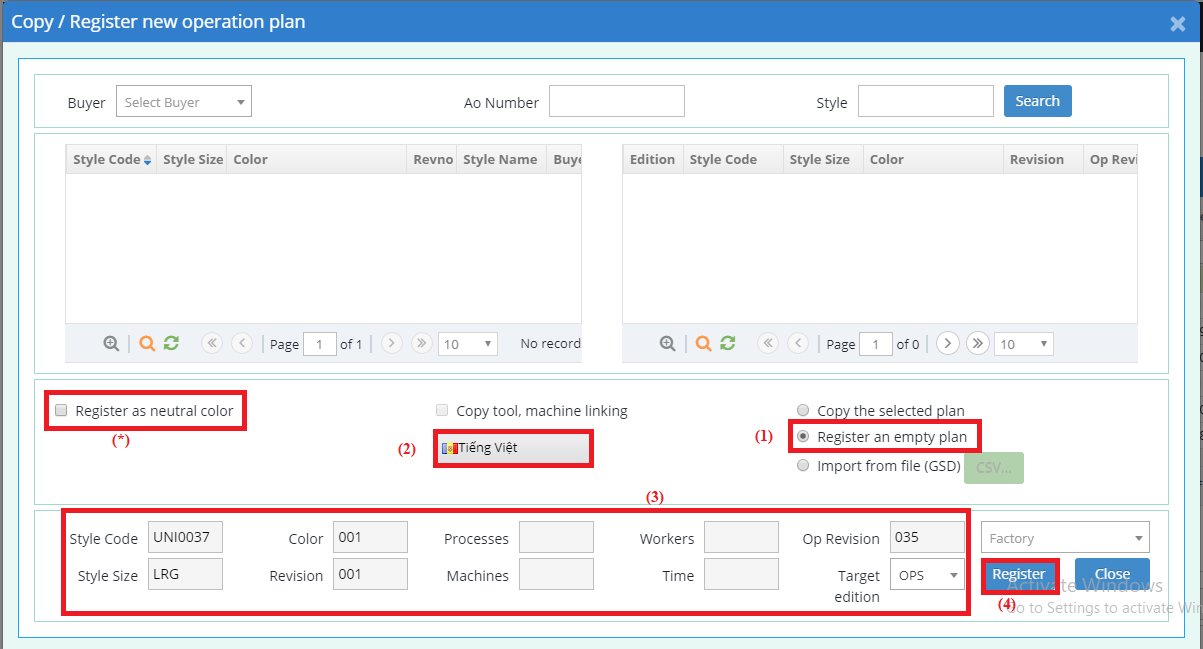
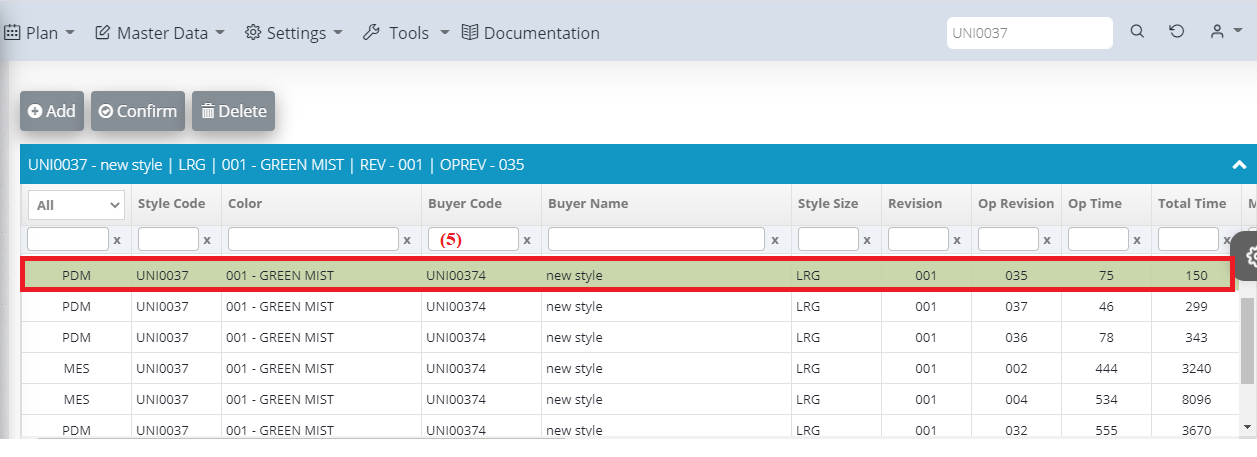
Register Operation Plan By Importing Process From CSV File
- Choose “Import from file (GSD)”
- You can choose select process name or add new processes
- Press CSV button
- Choose file which process name need to import (.CSV)
- You will see the data since you choose file to import
- Press accept button
- You can select the language for process name here
- You will see the style which you will register
- Press register button to register new operation plan
- You will see the data since you register a new operation plan
*** Please note that, only the standard operation names can be saved to OPS. For this reason, if the CSV contains nonstandard names, users will need to match nonstandard name with its matching standard operation name before that they can save the plan
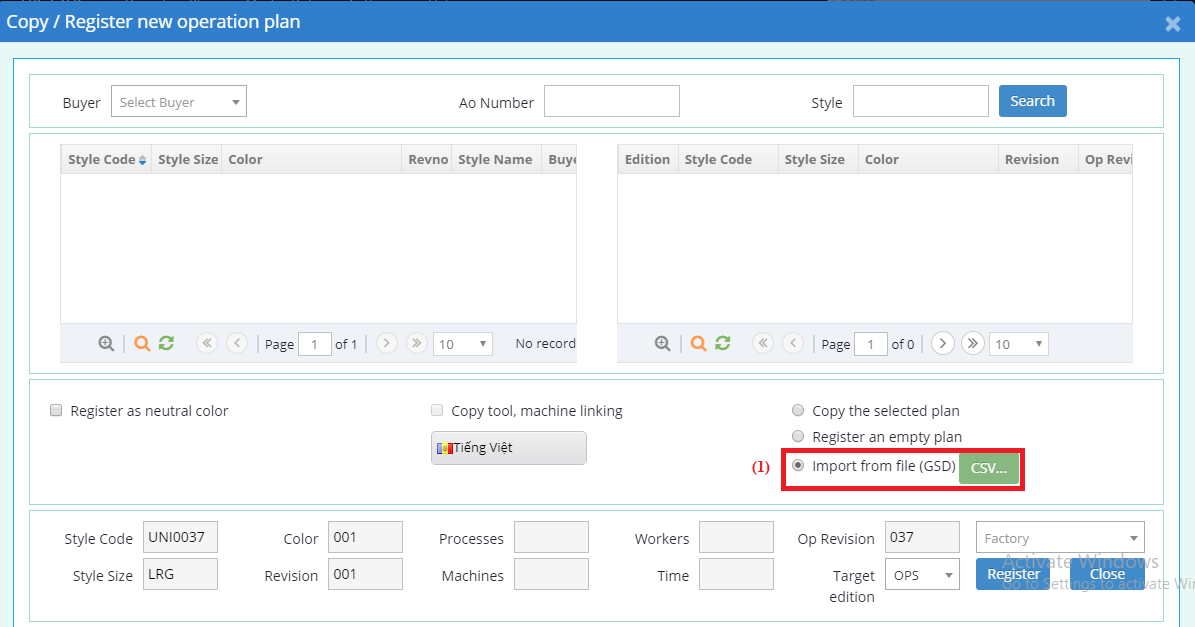
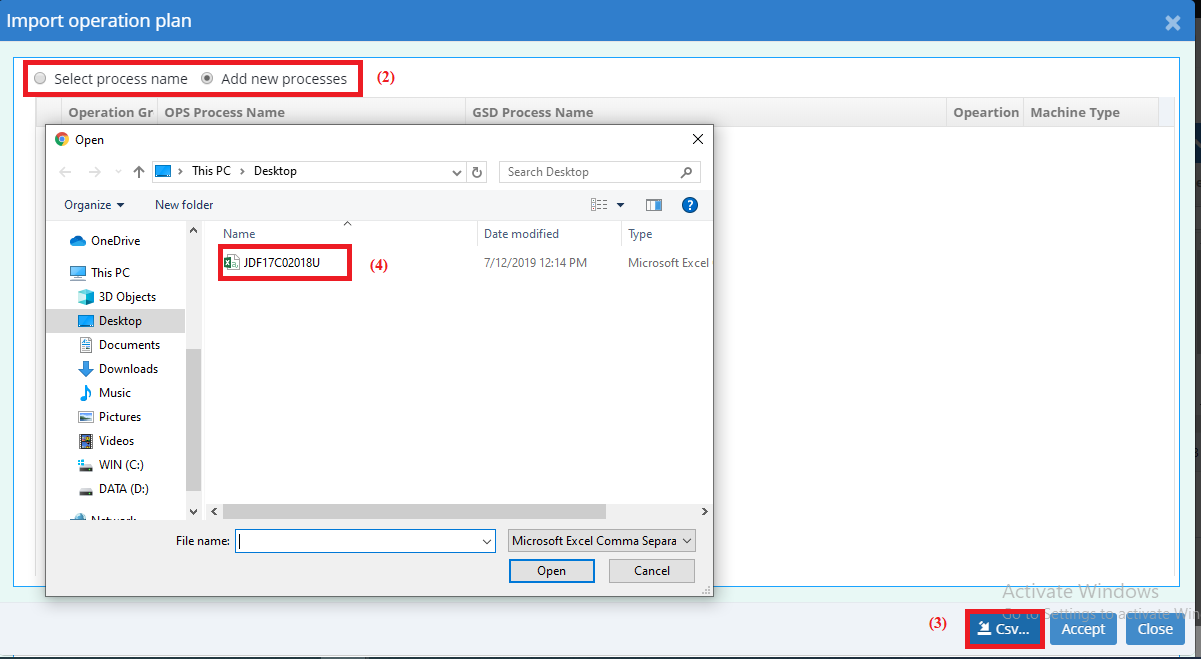
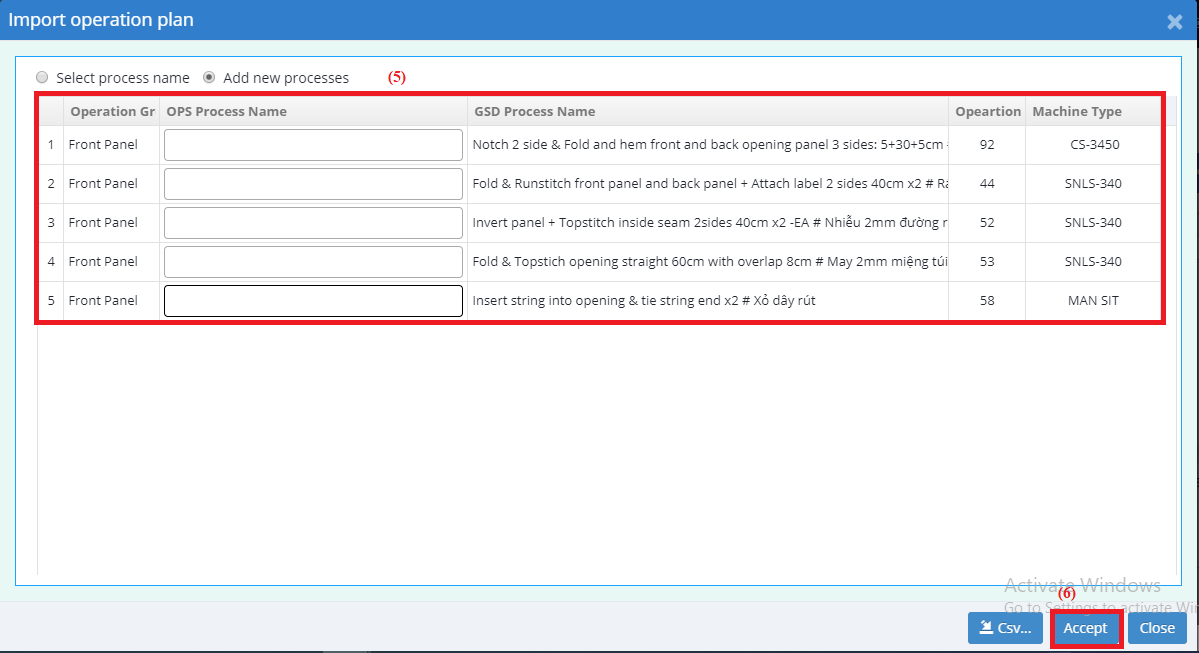
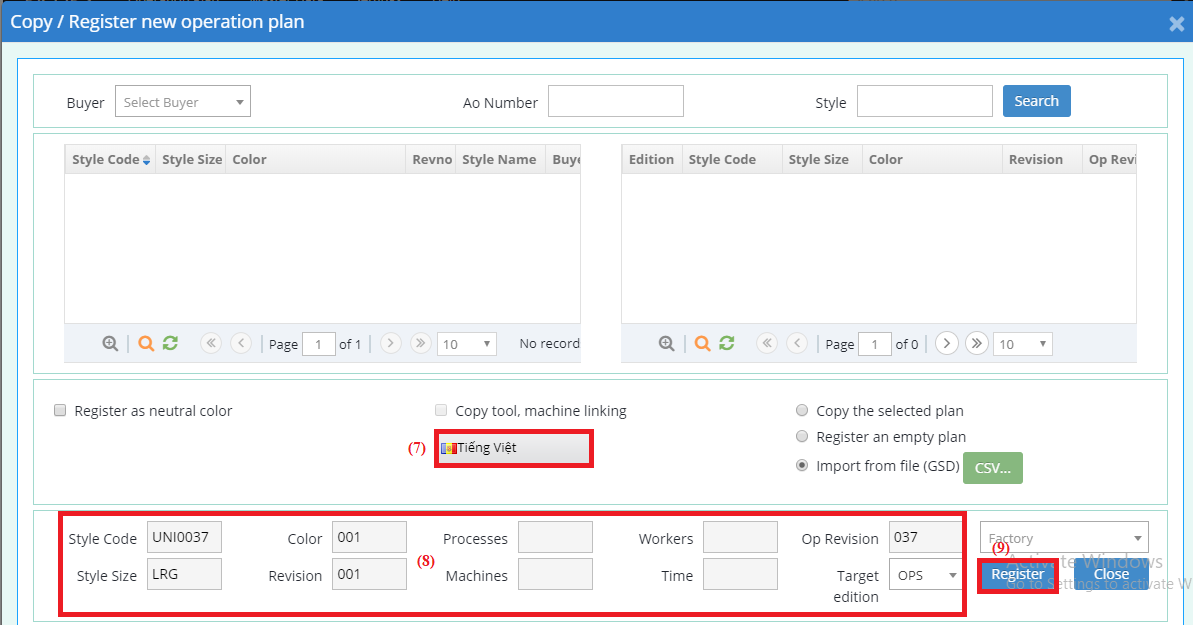
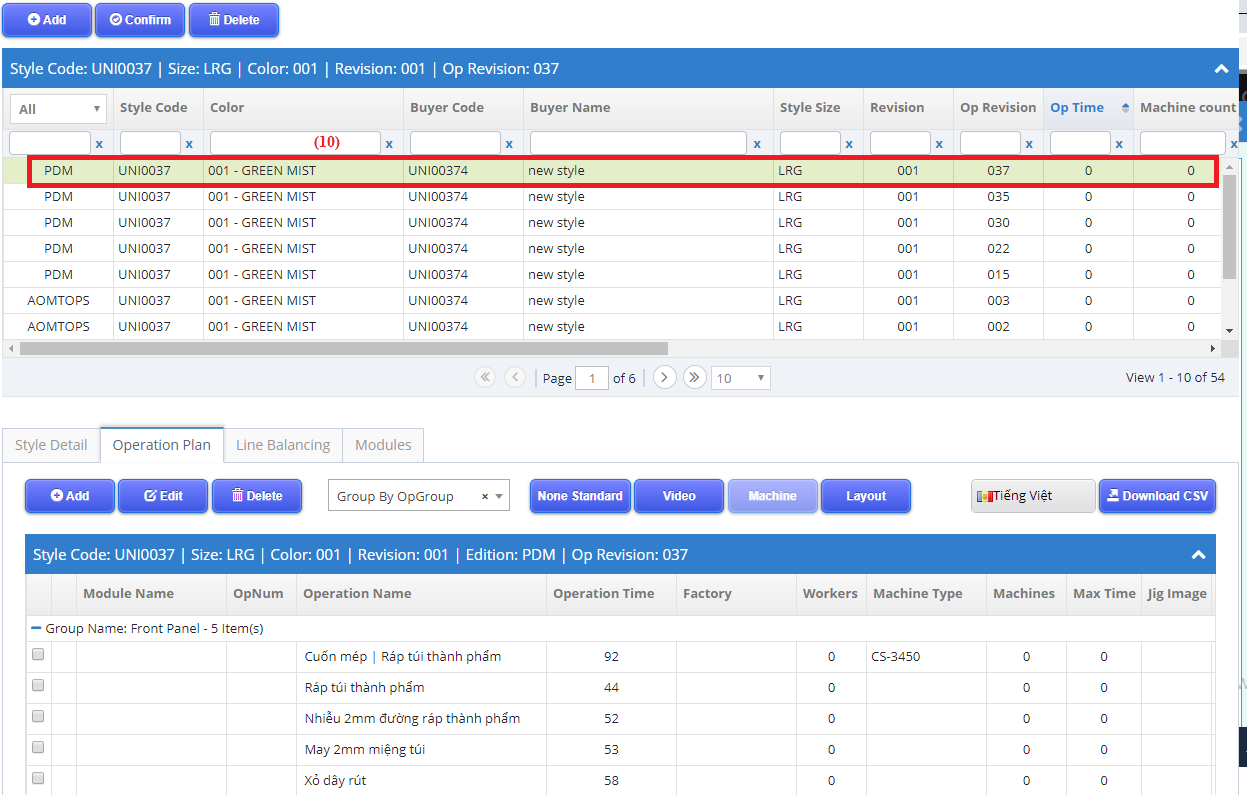

 Login To OPSV3
Login To OPSV3