QA - Defect Report Last updated 2023/11/07
This screen can view QA Defect Report of MES Package (Inline QA/ Final QA) at Defect Report.
In order to access, user navigate to menu Reports=> Quality Reports=> QA => Defect Report.
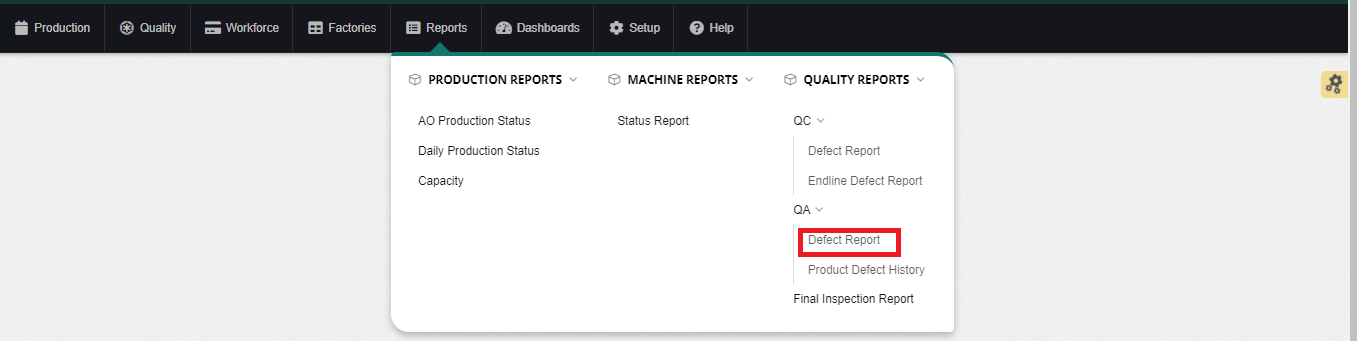
To view data, user fill some criteria as:
- Choose the Factory which want to view.
- Date: choose working date.
- Source: Choose Inline QA/ Final QA which want to view.
- Summary or Defect detail: Summary/ Defect detail.
After that, user click ”Search” button to view the data.
At this screen, can see total inspection, total FG Passed, total FG Reject… of MES package.
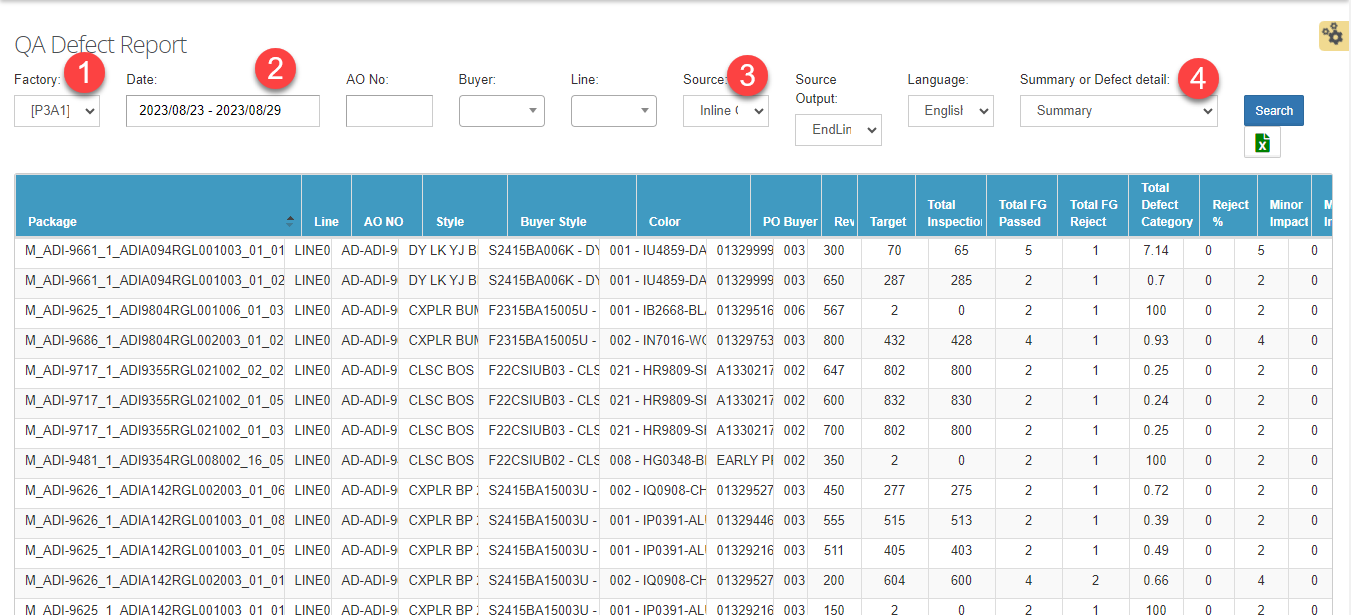
To see defect detail, user choose condition summary or defect detail is defect detail:
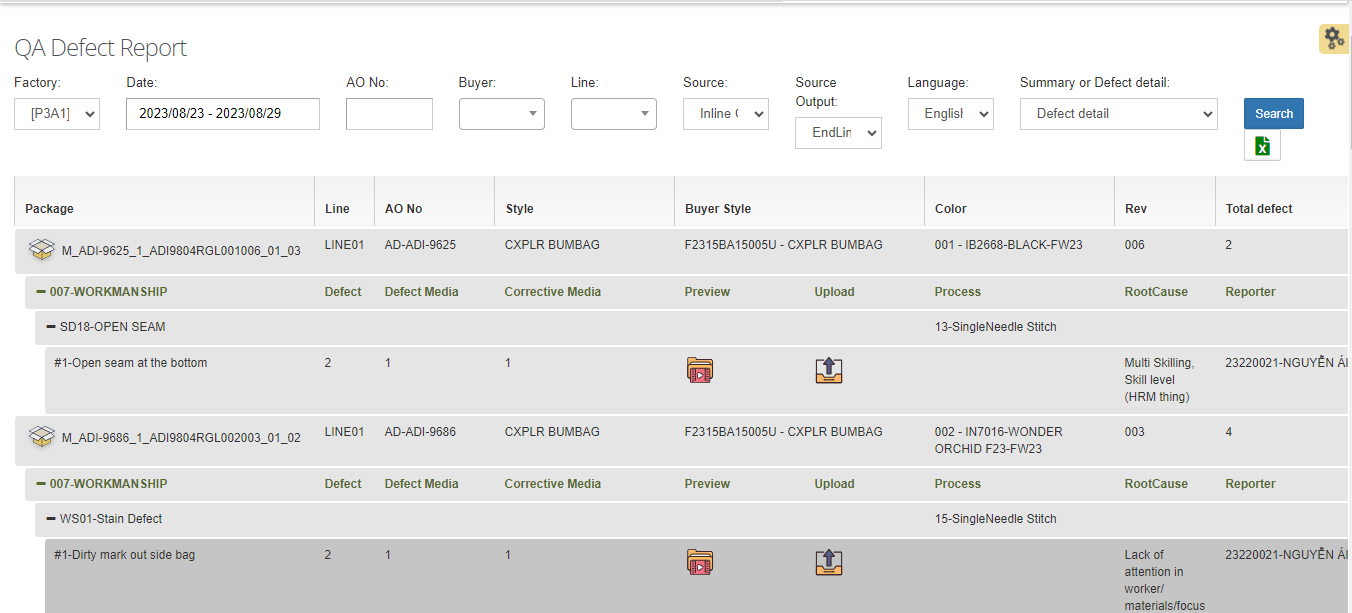
To upload defect media: image/ video/ corrective action, user log in with role 4410-QC Manager and choose button upload to upload.
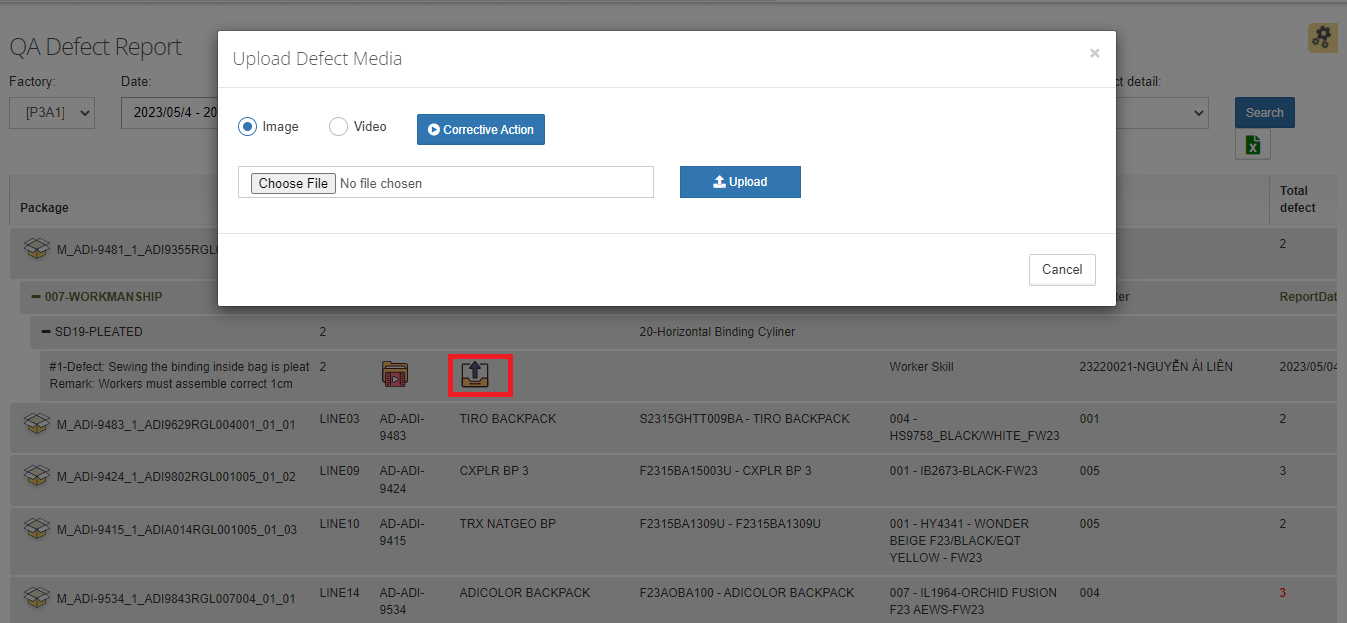
+ To upload image:
- Choose image button.
- Choose image which need to upload.
- Press Upload button to upload image.
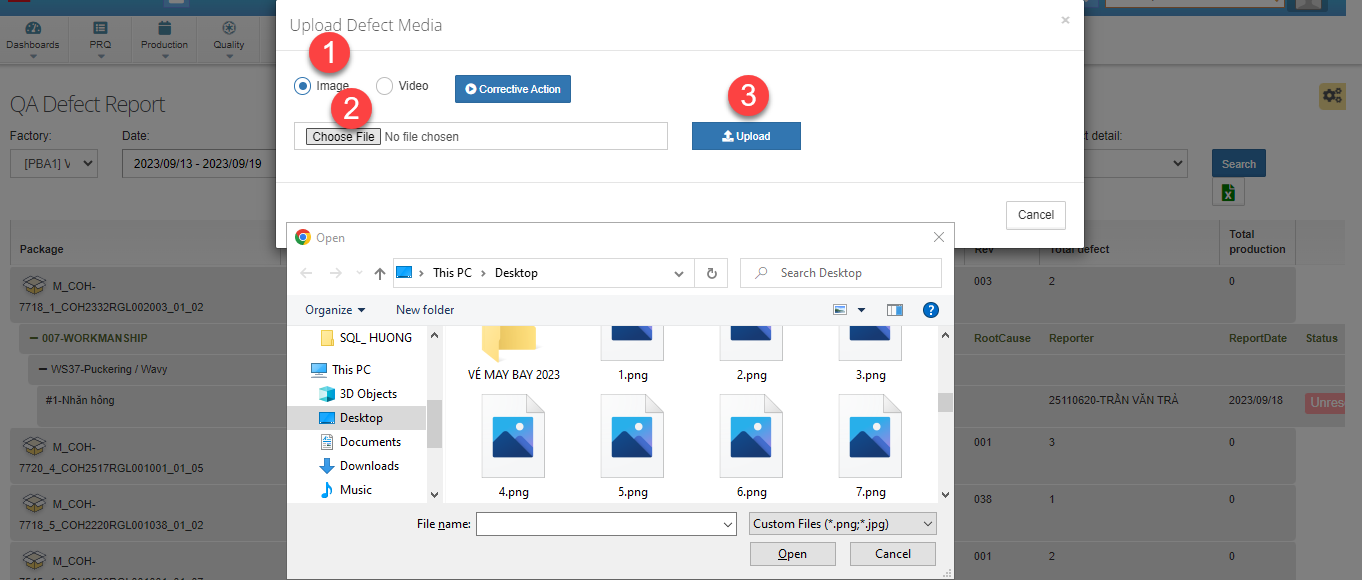
+ To upload video:
- Choose Video button.
- Choose video which need to upload.
- Press Upload to upload video.
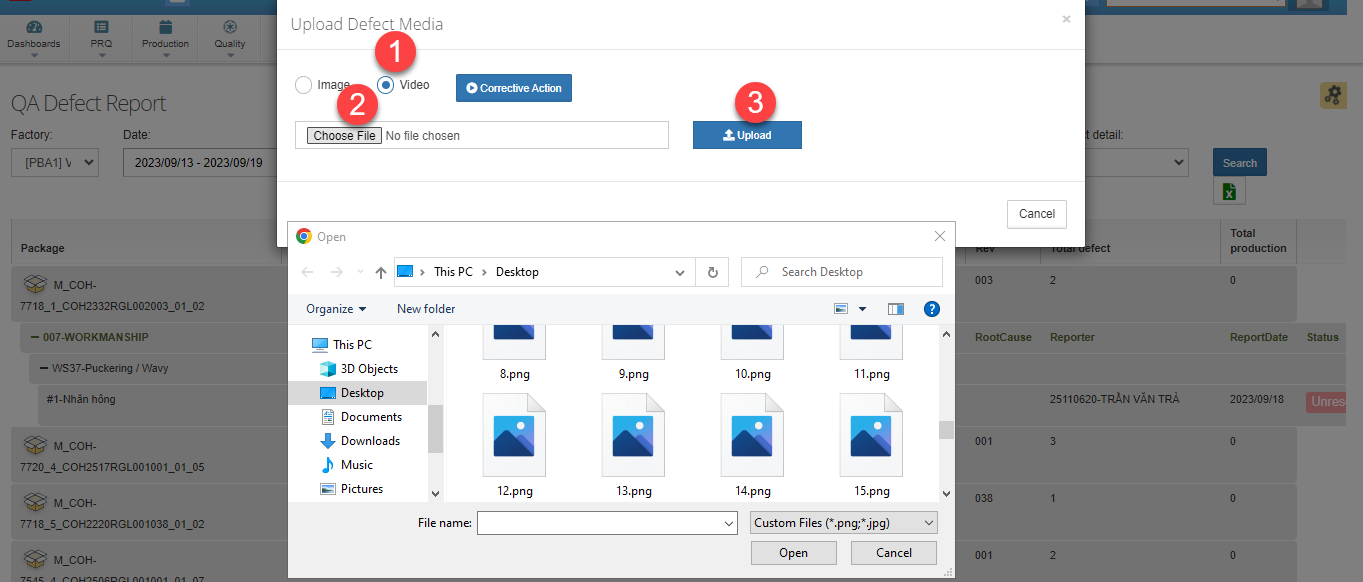
+ To upload corrective action:
- Choose corrective action button.
- Press add button to add corrective action.
- Choose file which need to upload.
- Press Save button to save the data.
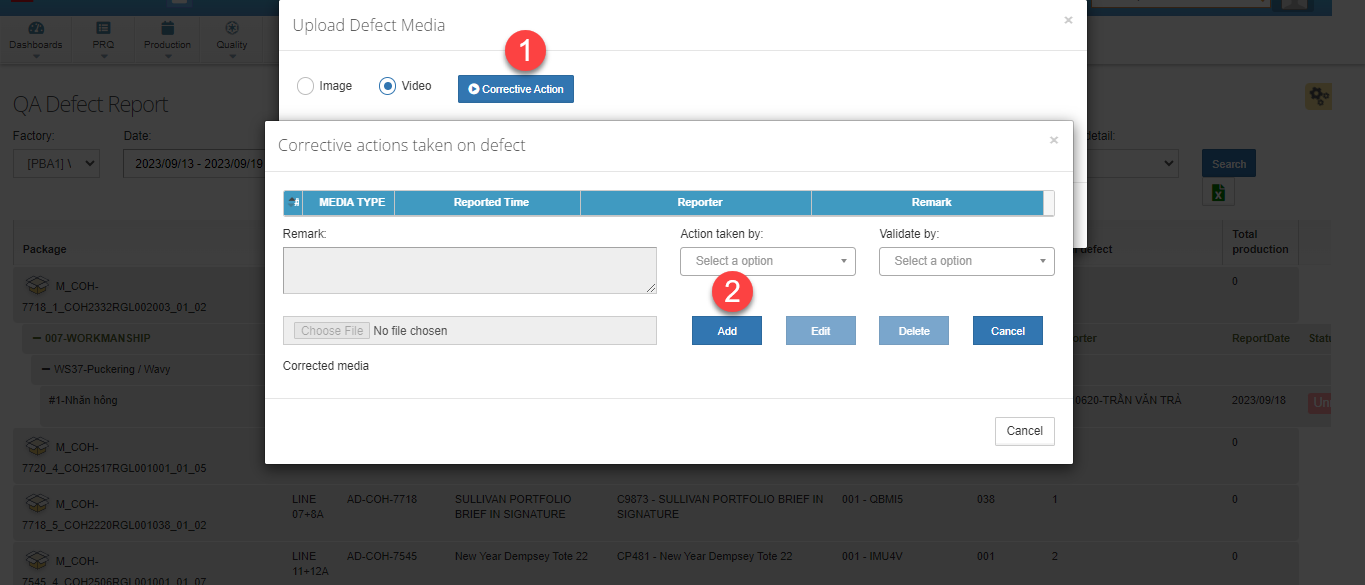
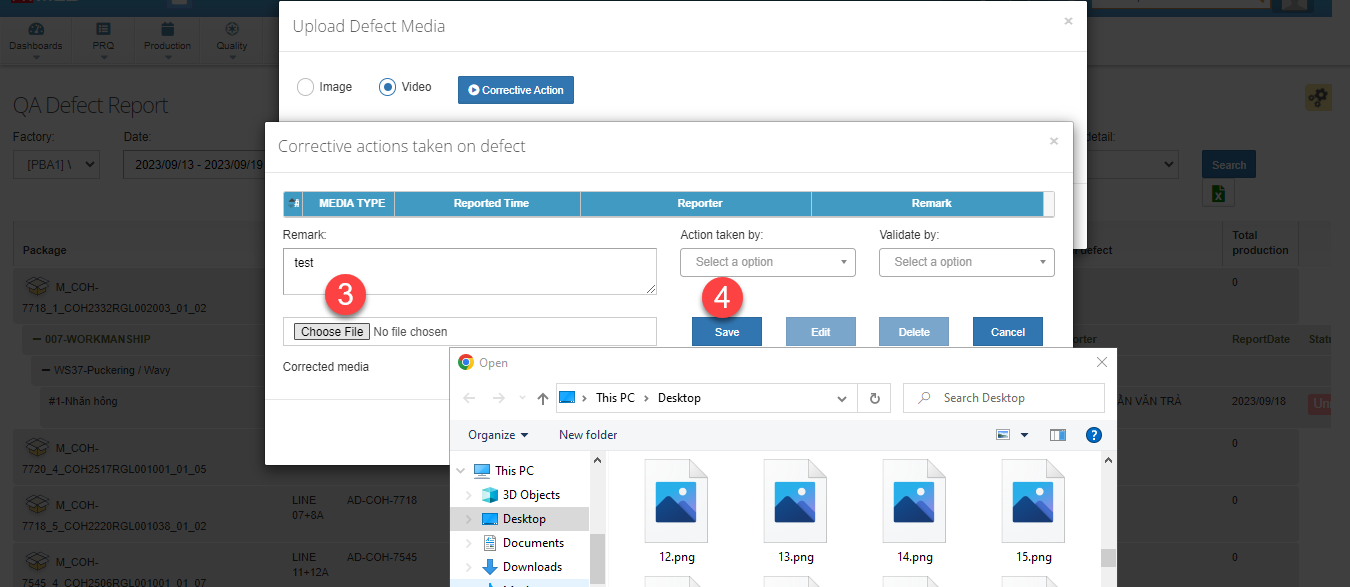
User can view defect and corrective action details as below:
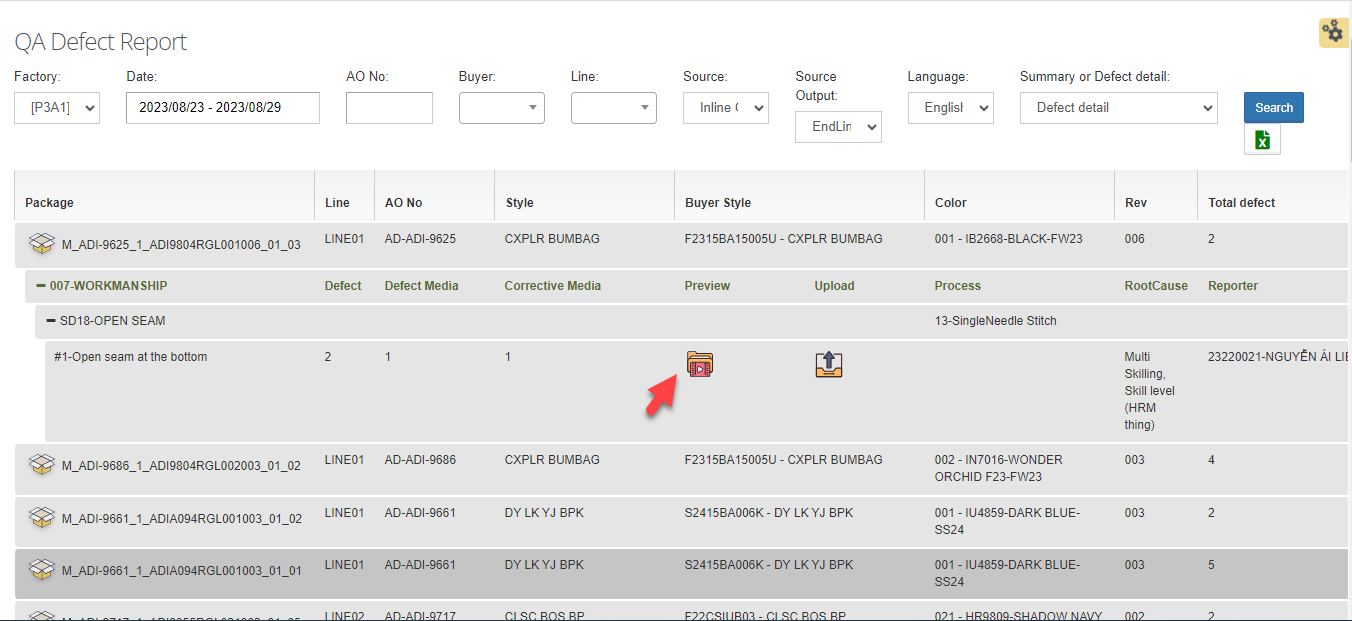
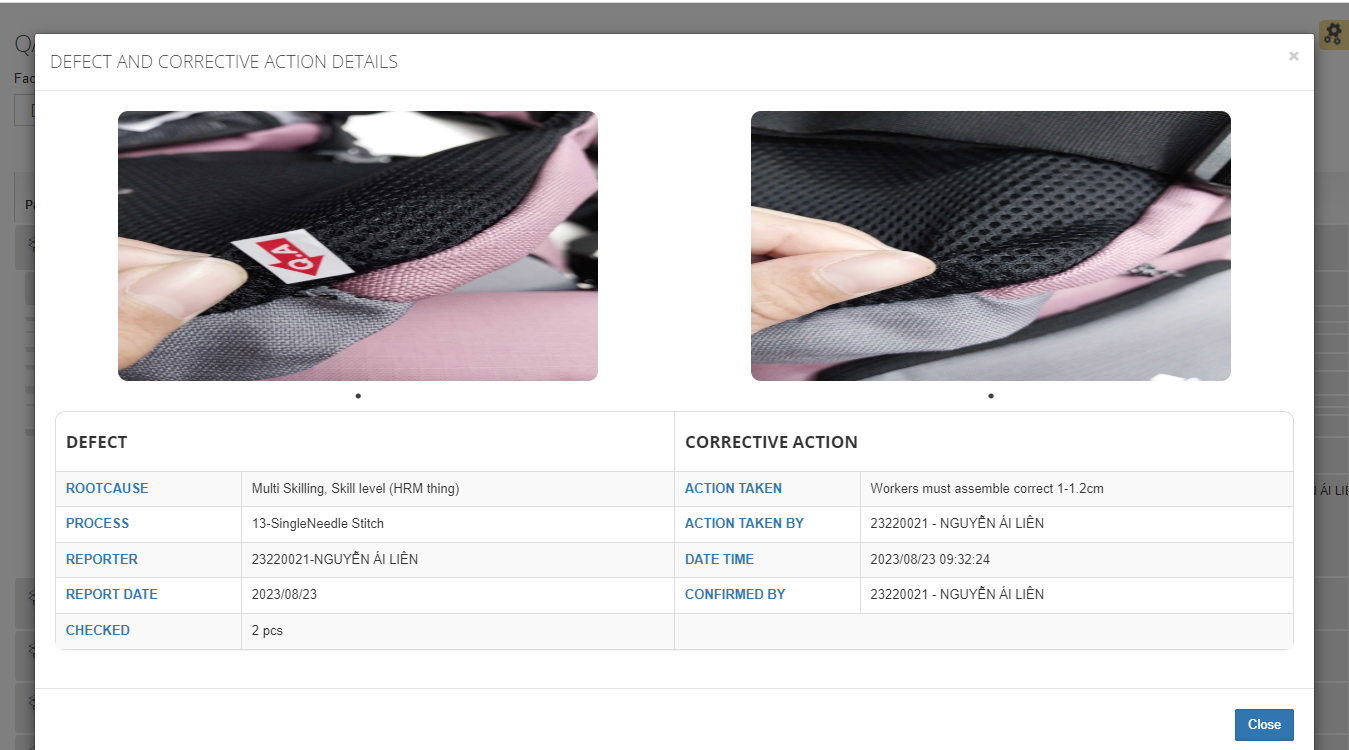
User can press “Unresolved” button to resolve defect when that defect completed.
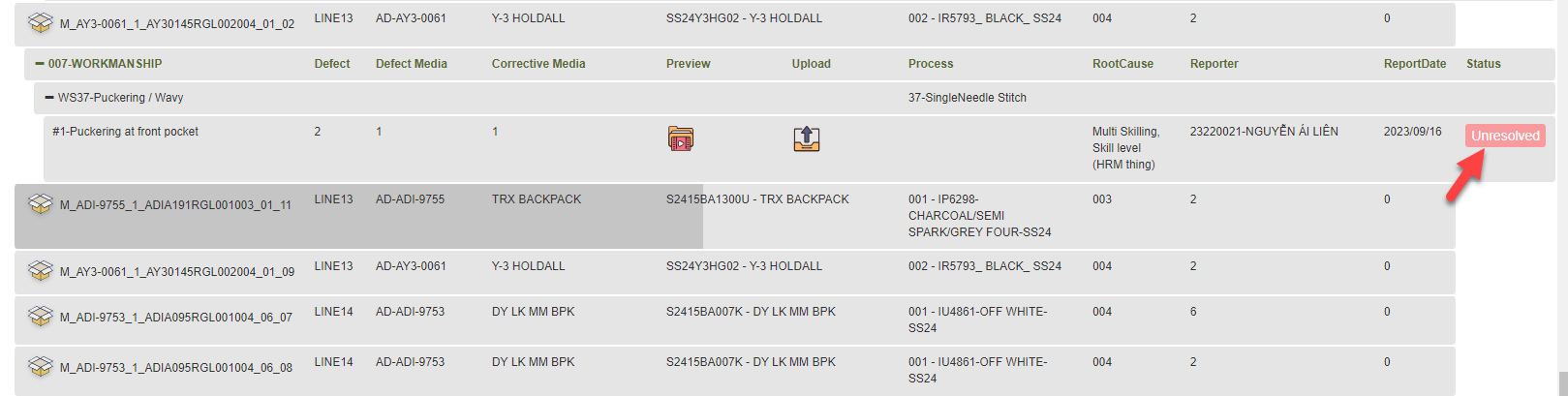
User choose “Yes” to resolve defect.
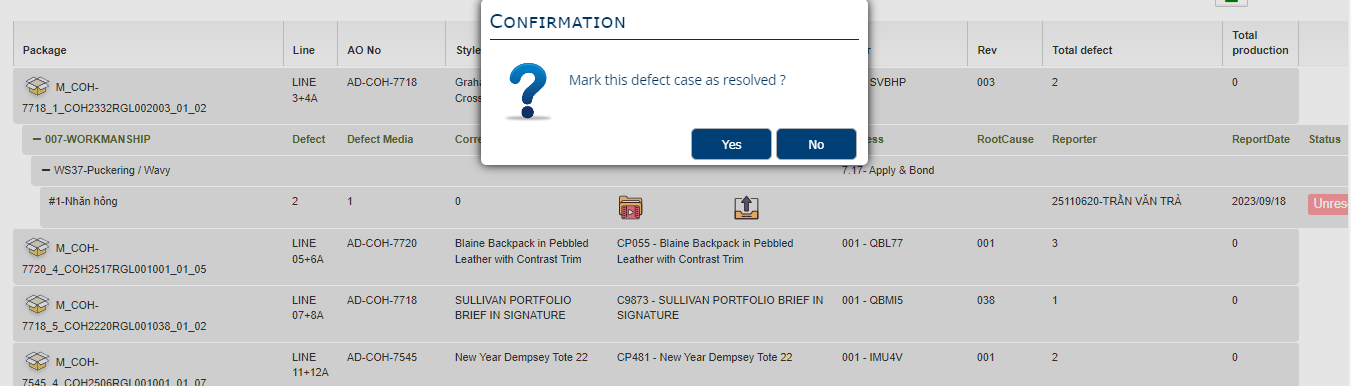
User can check the status after press “Yes” button.
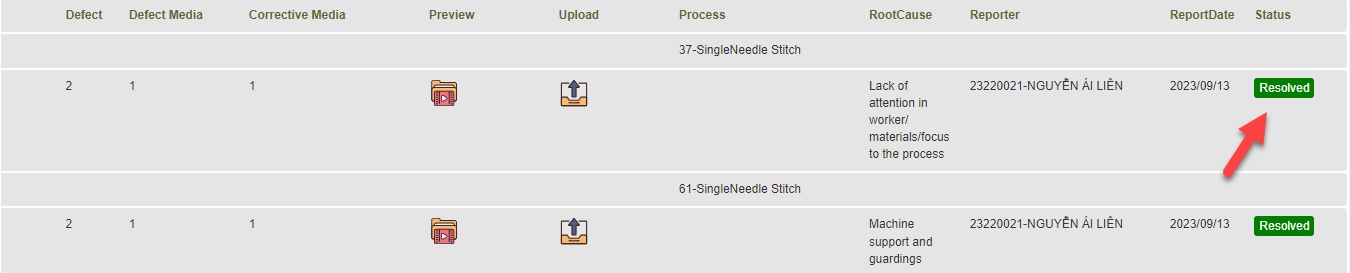

 MES Login
MES Login