QC - Defect Report Last updated 2023/11/07
This screen user can view QC Defect Report of MES Package (Inline QC/ Endline QC Mobile/ Endline QC IoT) at Defect Report.
After user update defect using Mobile app, user can check summary on Defect report.
User access this feature by menu Reports => Quality Reports => QC => Defect report.

To view data, user fill some criteria as:
- Choose the Factory which want to view.
- Date: choose date.
- Source: Inline QC/ Endline QC Mobile/ Endline QC IoT.
- Display by: Summary/ Defect Detail.
Then, click “Search” button to search and user can see the data.
Result, will show detail data for each package include target, completed, total defect, defect % …
To more detail, user click at the begin of each row, it will expand more information.
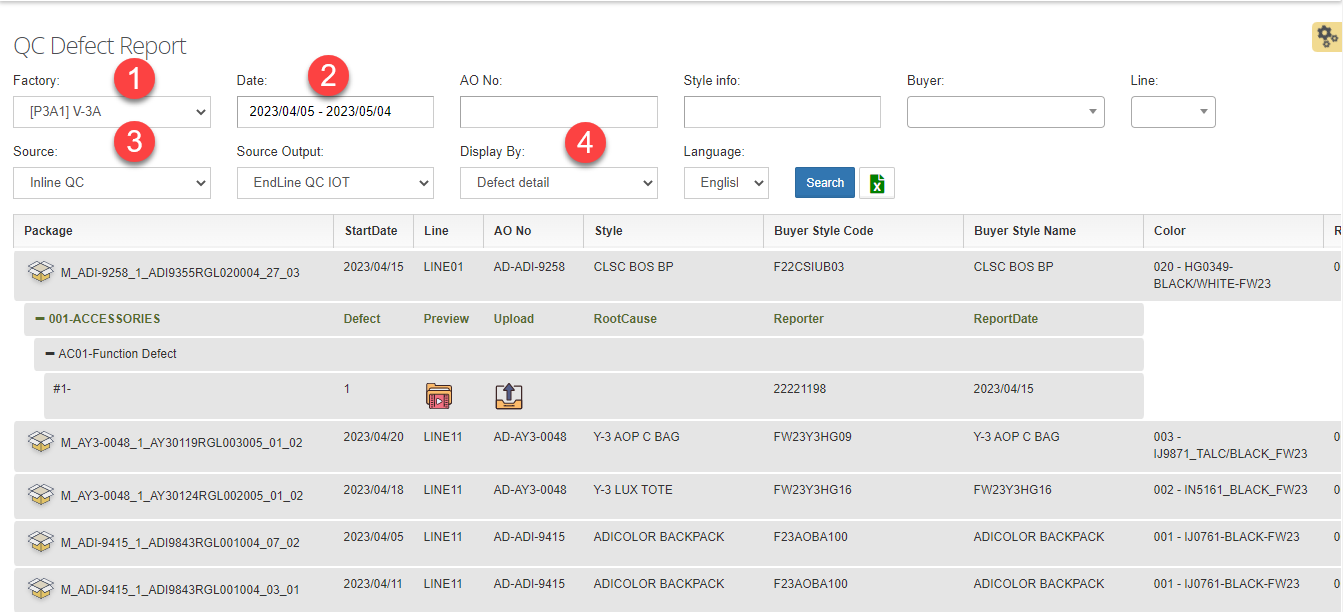
To upload defect media: image/ video/ corrective action, user log in with role 5430- Factory QC Manager and choose button upload to upload.
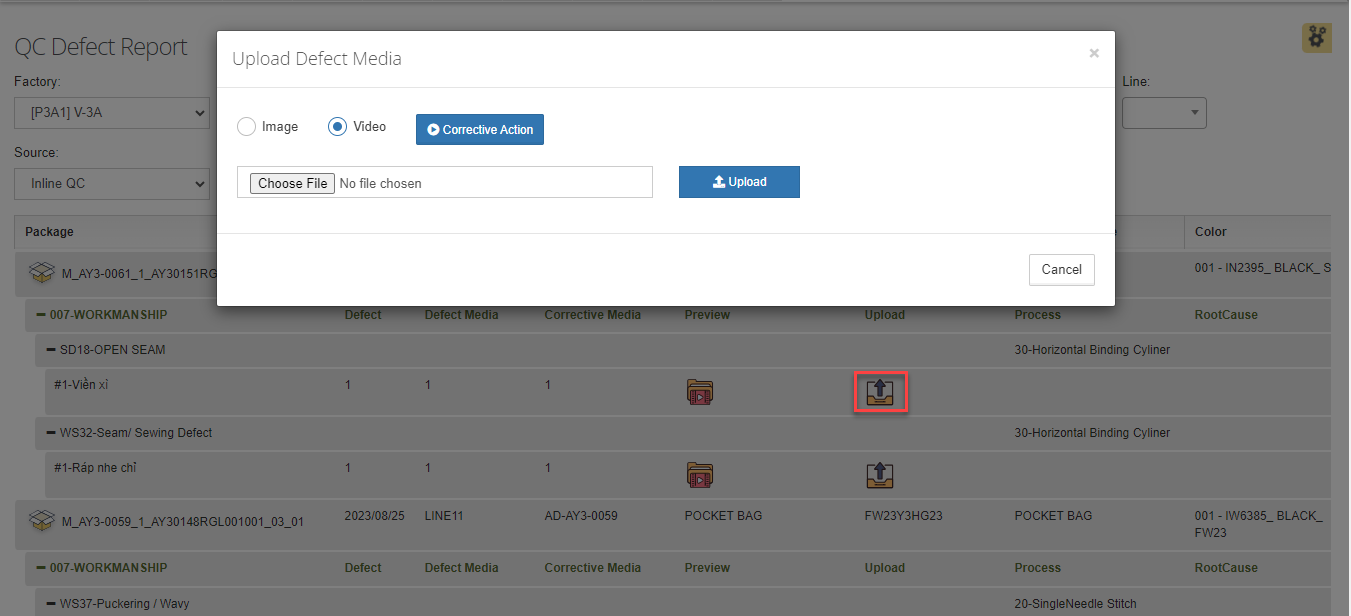
+ To upload image:
- Choose image button.
- Choose image which need to upload.
- Press Upload button to upload image.
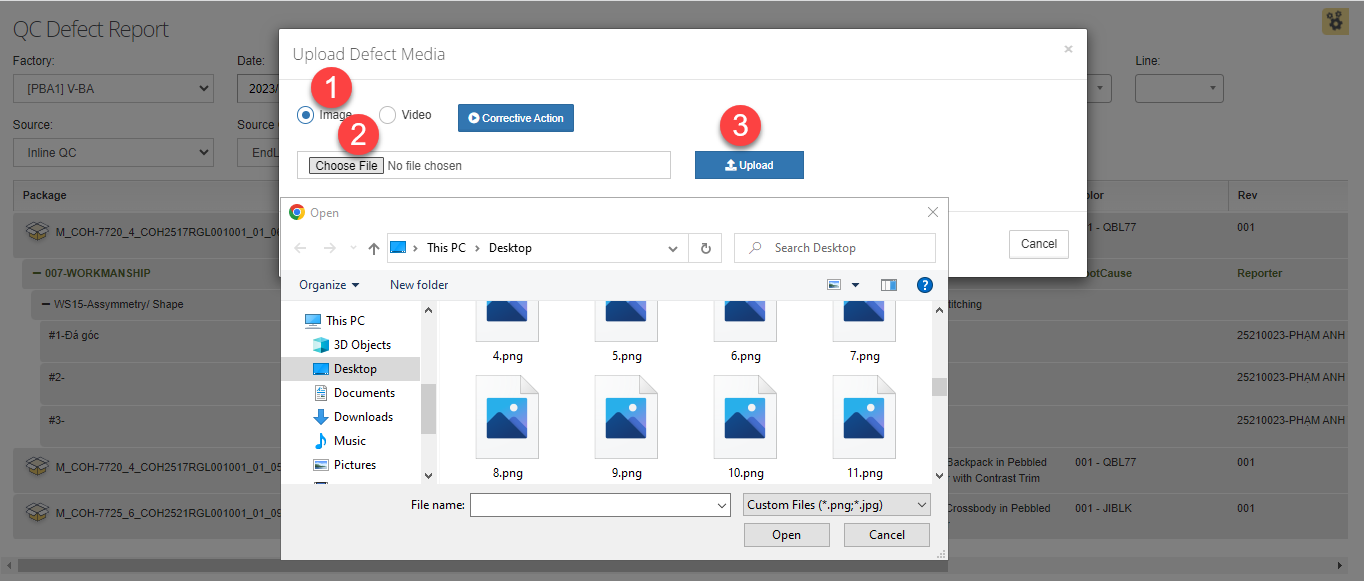
+ To upload video:
- Choose Video button.
- Choose video which need to upload.
- Press Upload to upload video.
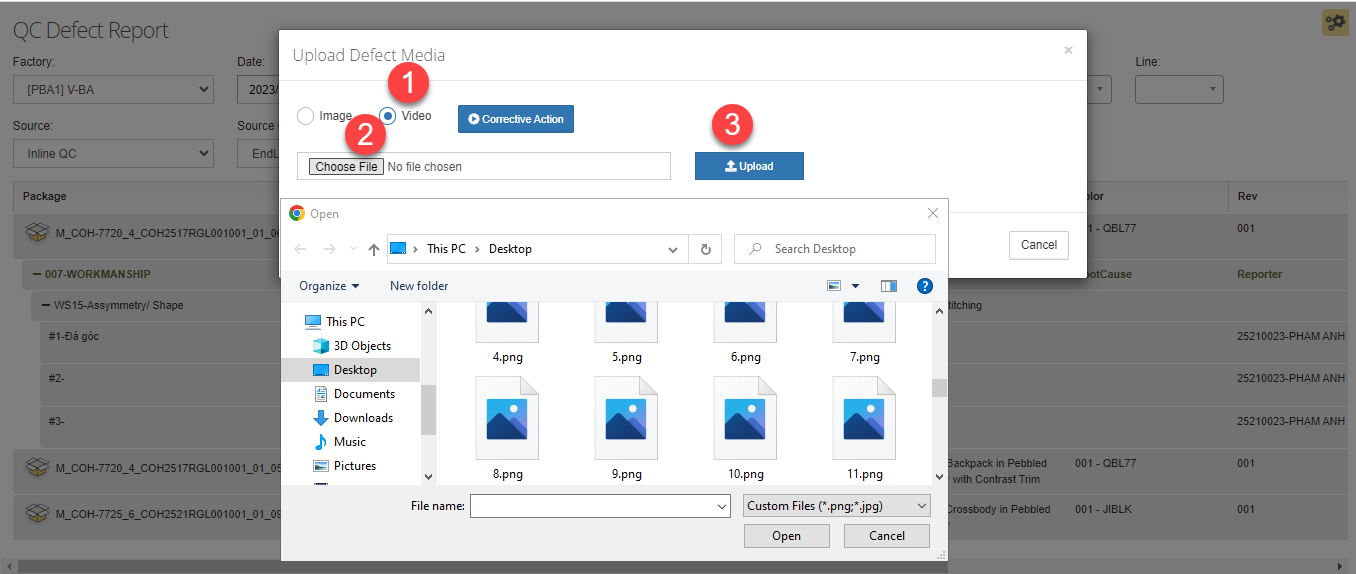
+ To upload corrective action:
- Choose corrective action button.
- Press add button to add corrective action.
- Choose file which need to upload.
- Press Save button to save the data.
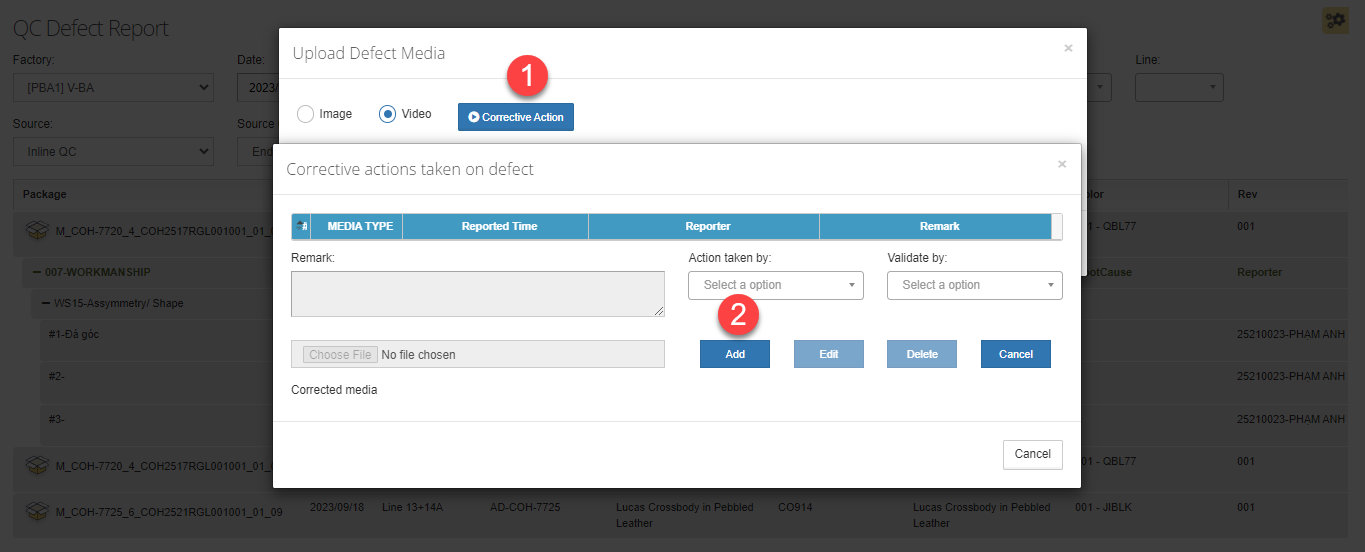
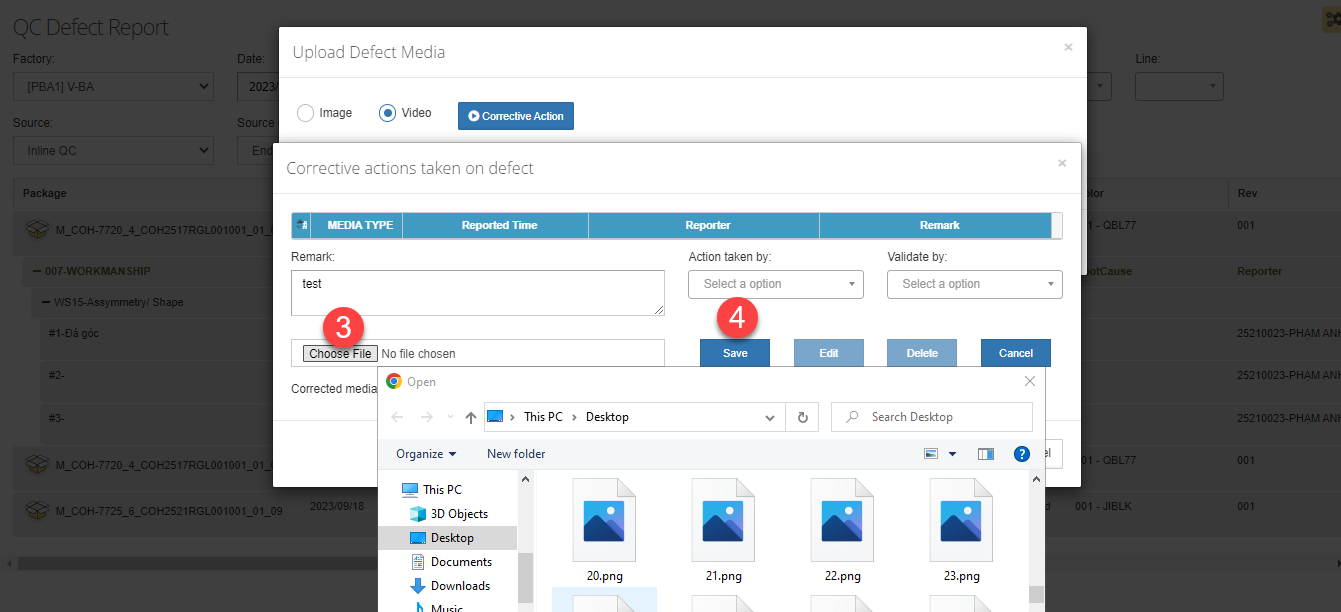
User can view defect and corrective action details as below:
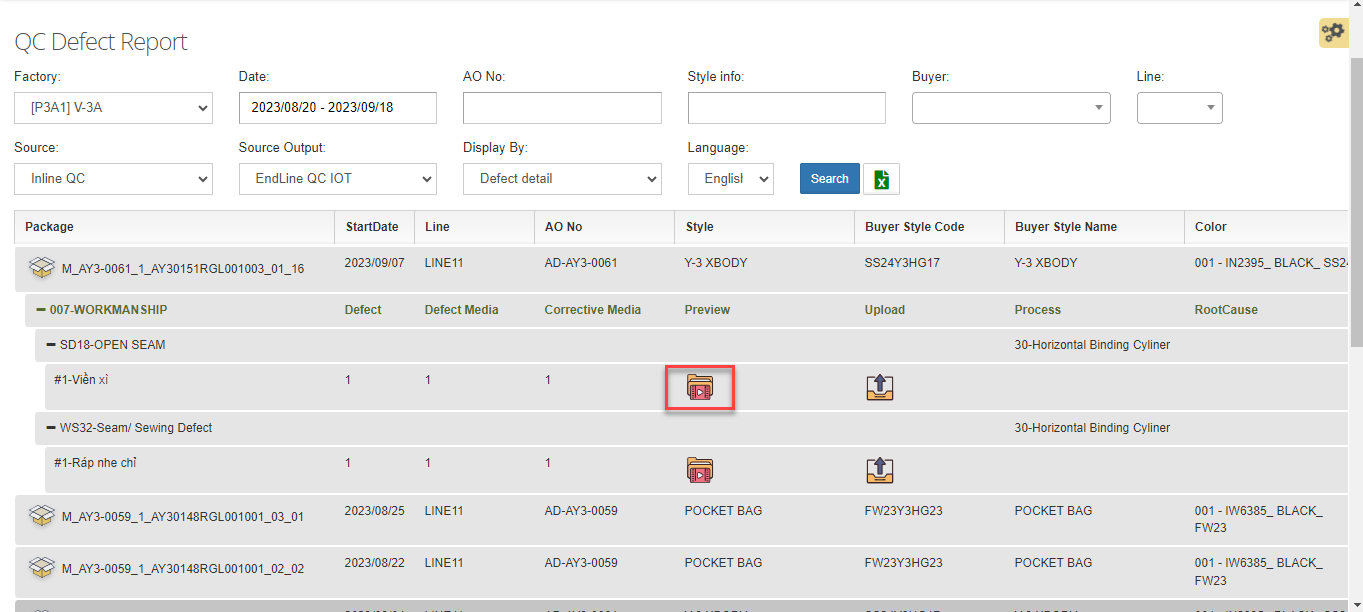
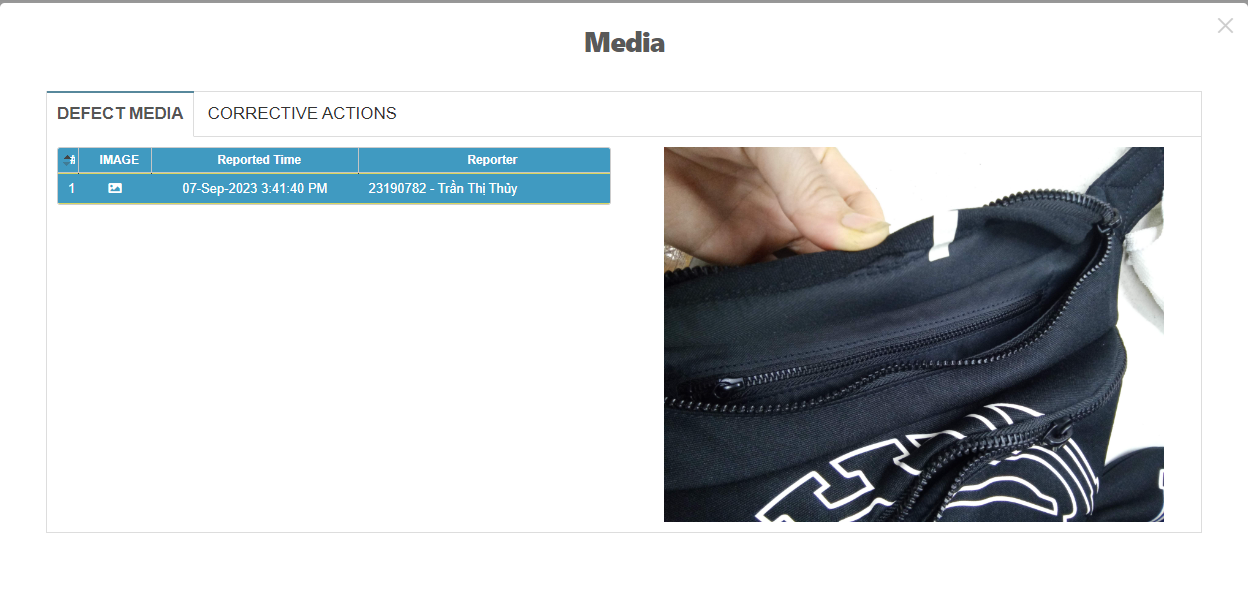
User can press “Unresolved” button to resolve defect when that defect completed.

User choose “Yes” to resolve defect.

User can check the status after press “Yes” button.


 MES Login
MES Login