Modules Last updated 2023/08/01
MODULES
This screen allows user to define Modules/Parts at style level.
Users can provide a custom name for the parts as required.
Modules/ Parts defined here can be used in MBOM or operation plans.
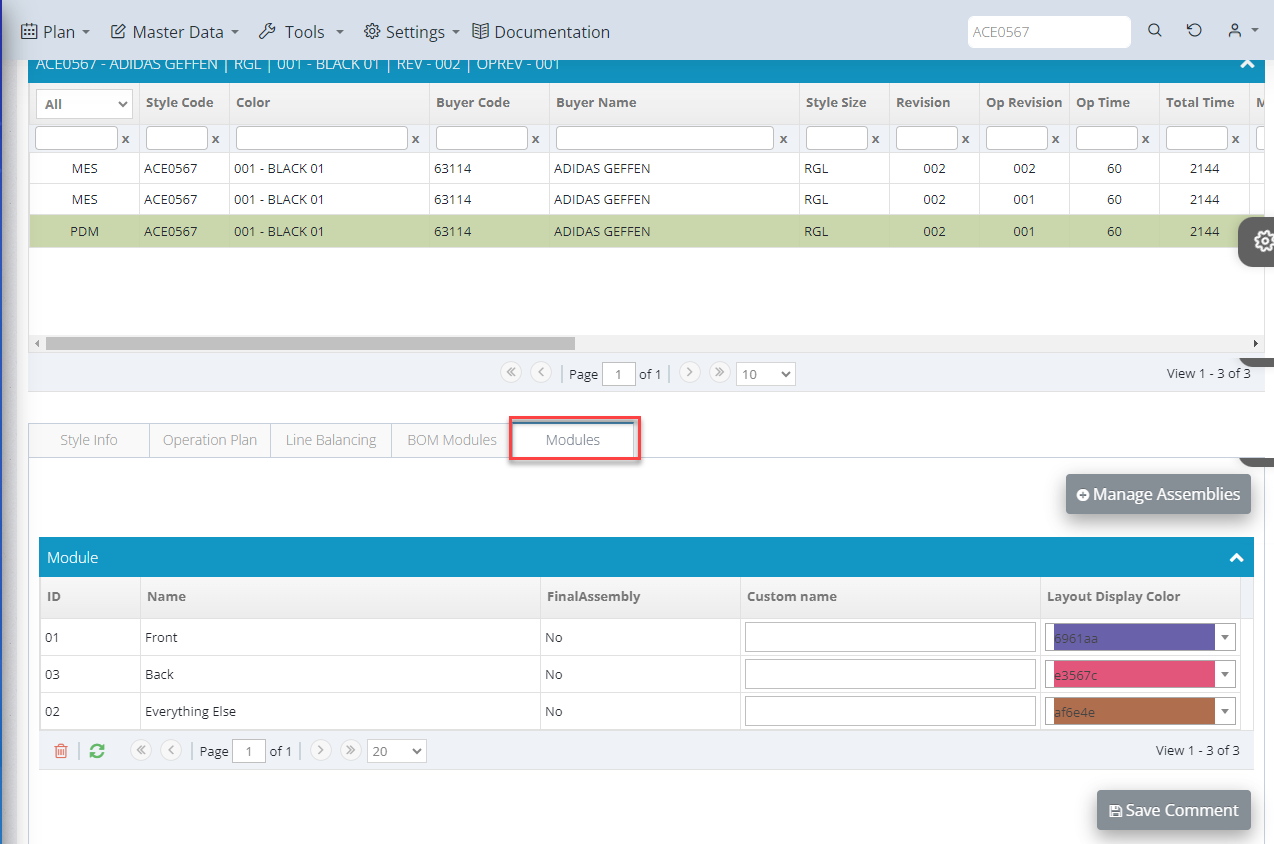
Module definition can be done in two ways: As standard Modules or as parts
How to add standard modules:
To add standard modules:
- Click to Manage Assemblies button.
- Select standard modules.
(The system shows the Style Group/ Style Sub Group/ Style Sub Sub Group of this style getting from Style Master on PLM system). This screen doesn’t allow changing the bag type if already defined at style registry level.
- Select Machine range (based on technician analysis to make the bag).
- System automatically lists the per-configured module names based on bag type and no of machines. From the list, select necessary modules as required
- Press save button to save the data.
- Press Yes button to added the data.
- User can see module which added.
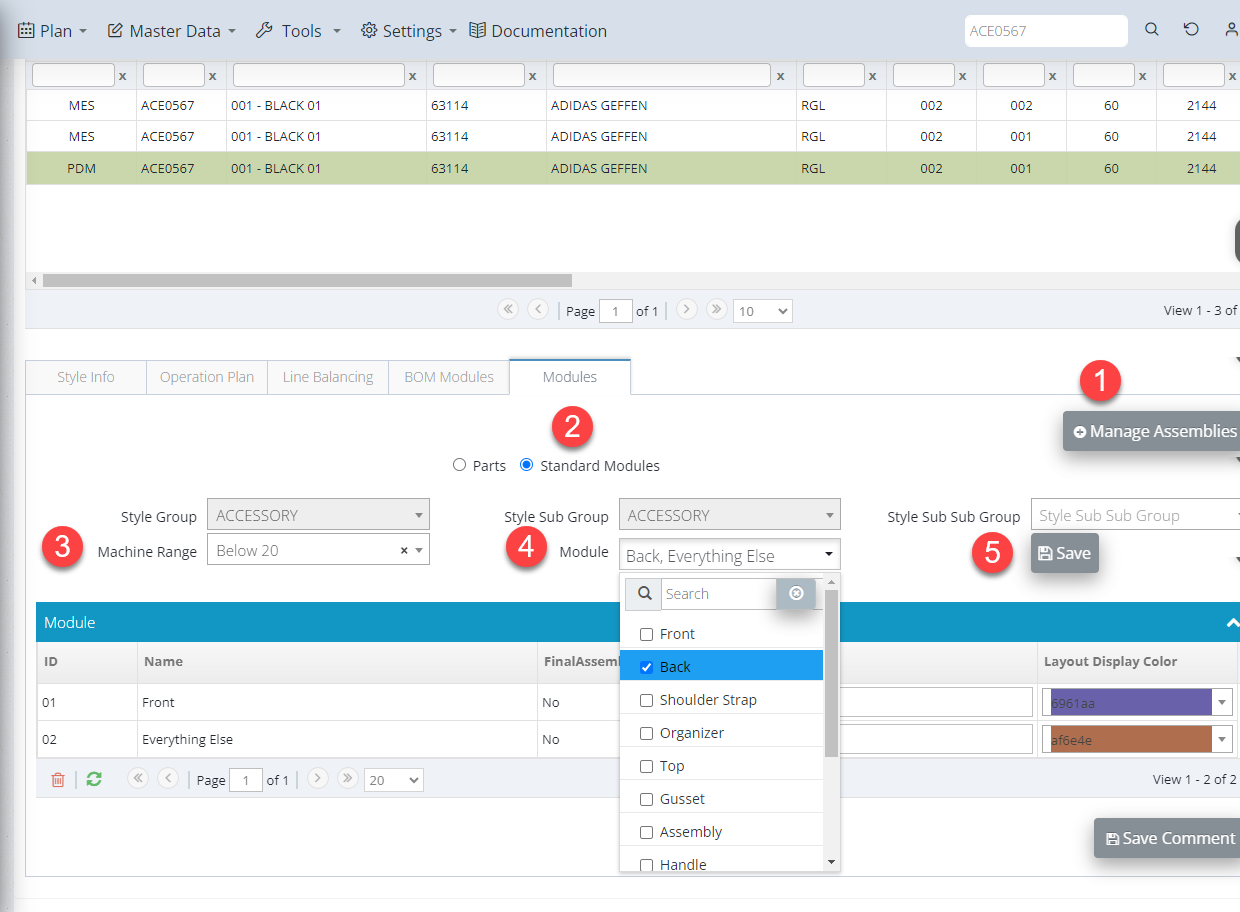
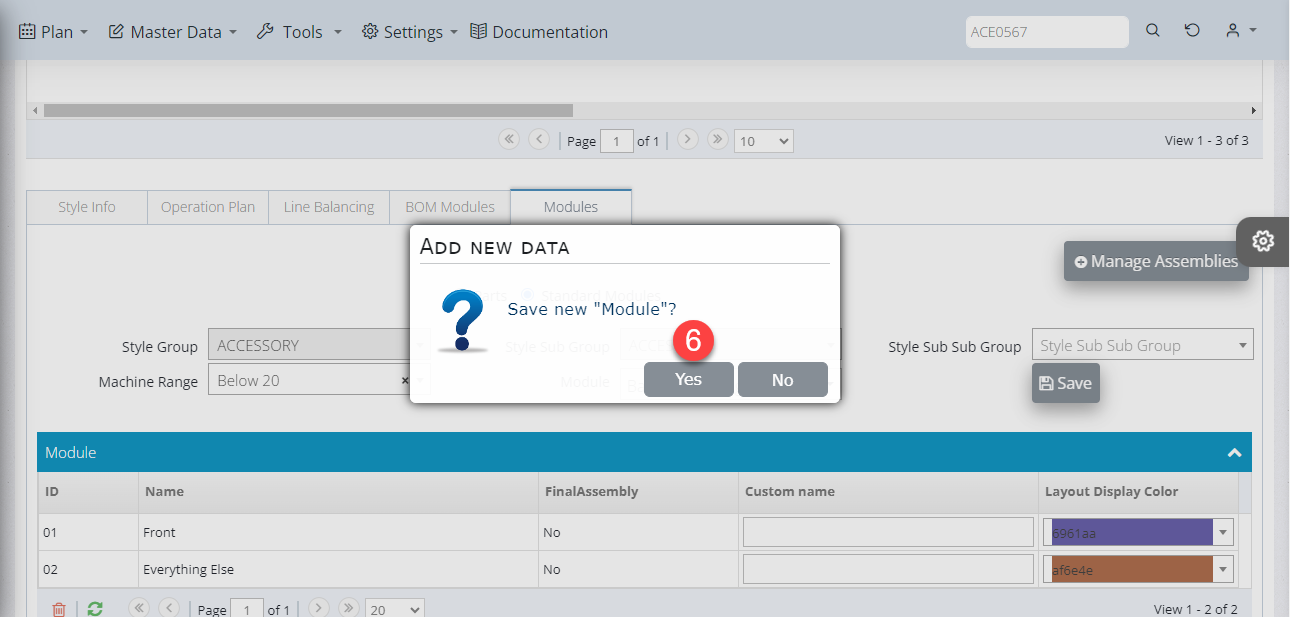
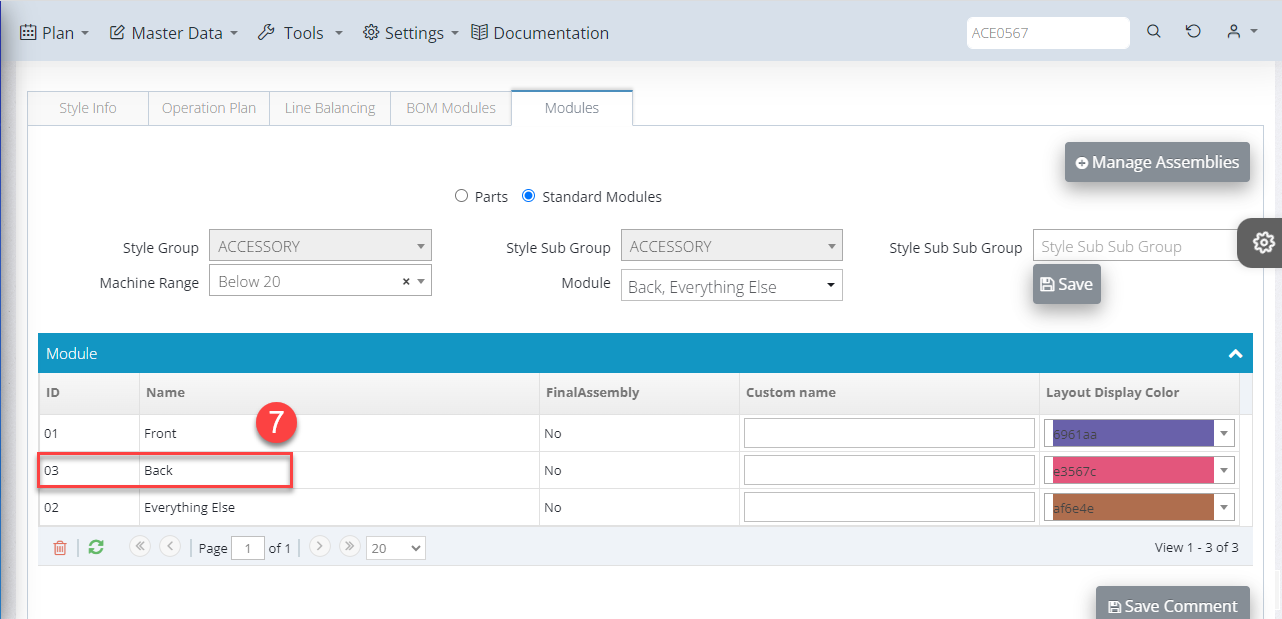
How to add Parts:
To add parts:
- Click to manage assemblies.
- Select Parts button.
- Select the required number of parts (system allows adding 5 parts at a time). Provide custom names if/as necessary.
- Press save button to save the data.
- Press Yes to added the data.
- The part has been added.
- User can add name of part on custom name column.
- Press save comment to save the data.
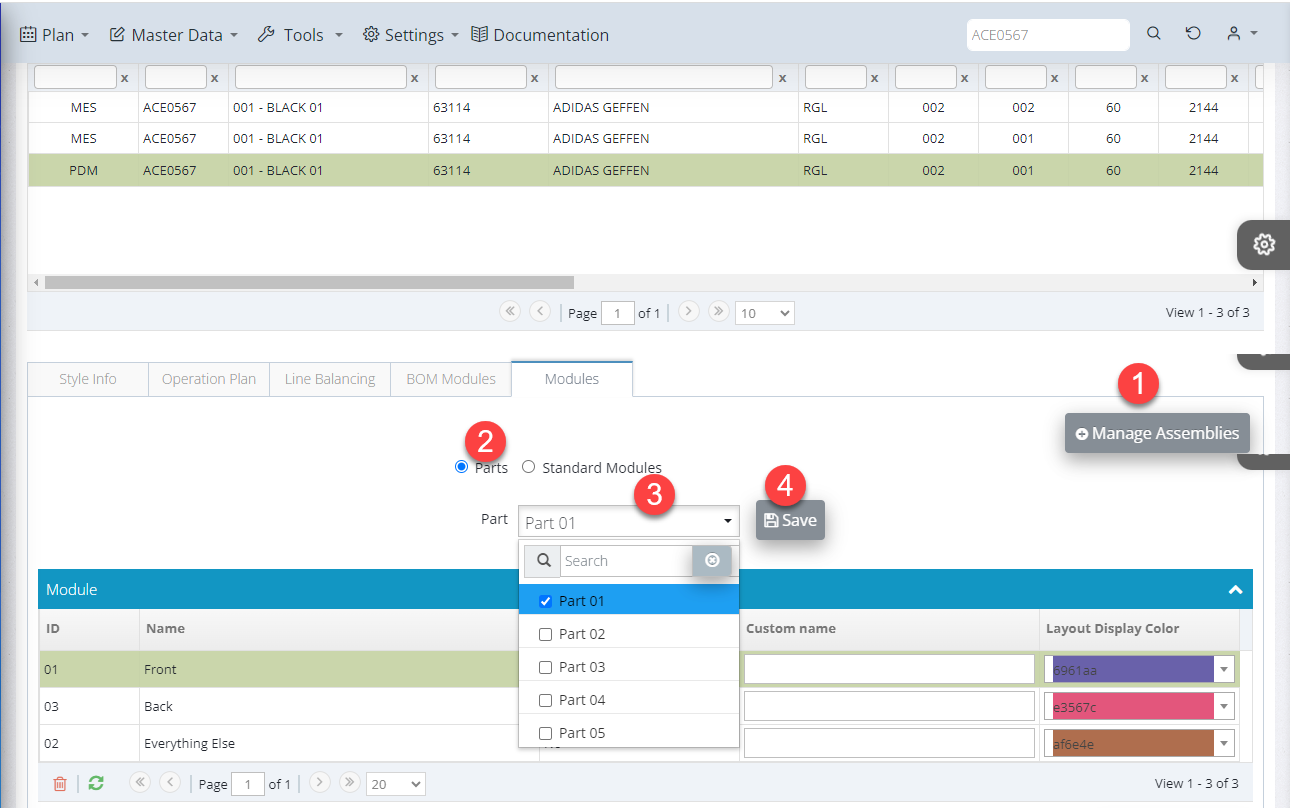
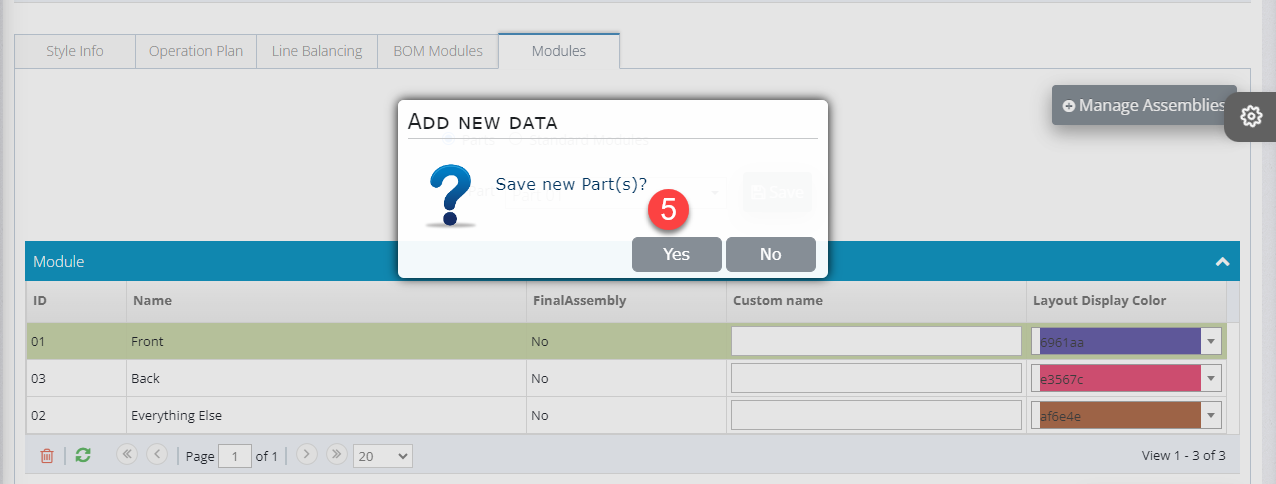
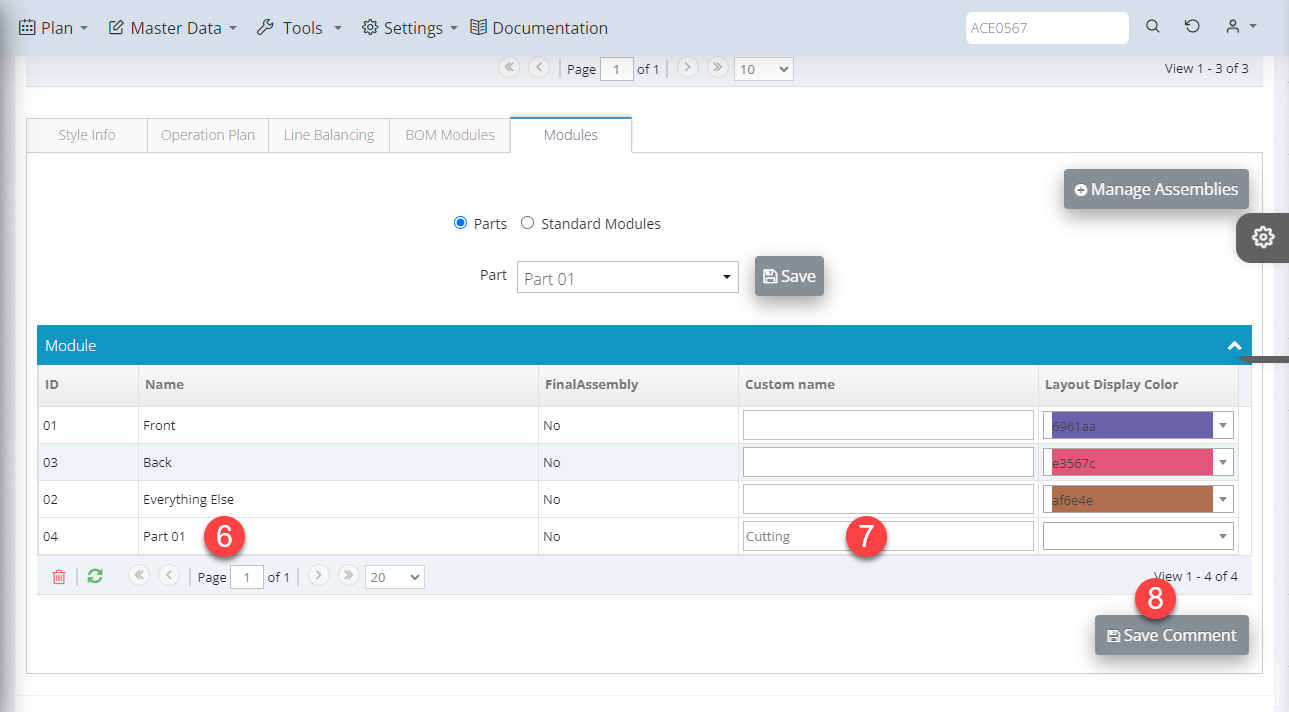
User can delete standard module/part if it is not create MBOM yet on PLM.
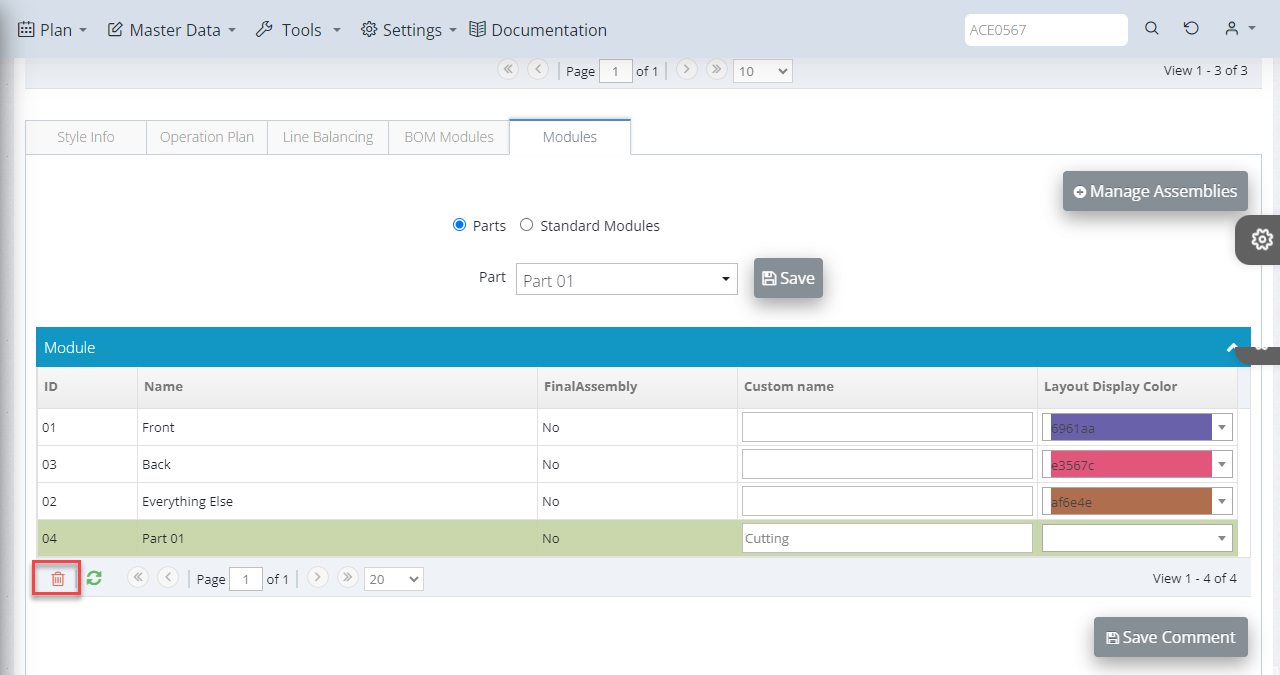

 Login To OPSV3
Login To OPSV3