Plan Layout Last updated 2023/05/23
PLAN LAYOUT
Plan Layout: You can see Plan Layout in Plan module.
This tab shows plan layout:
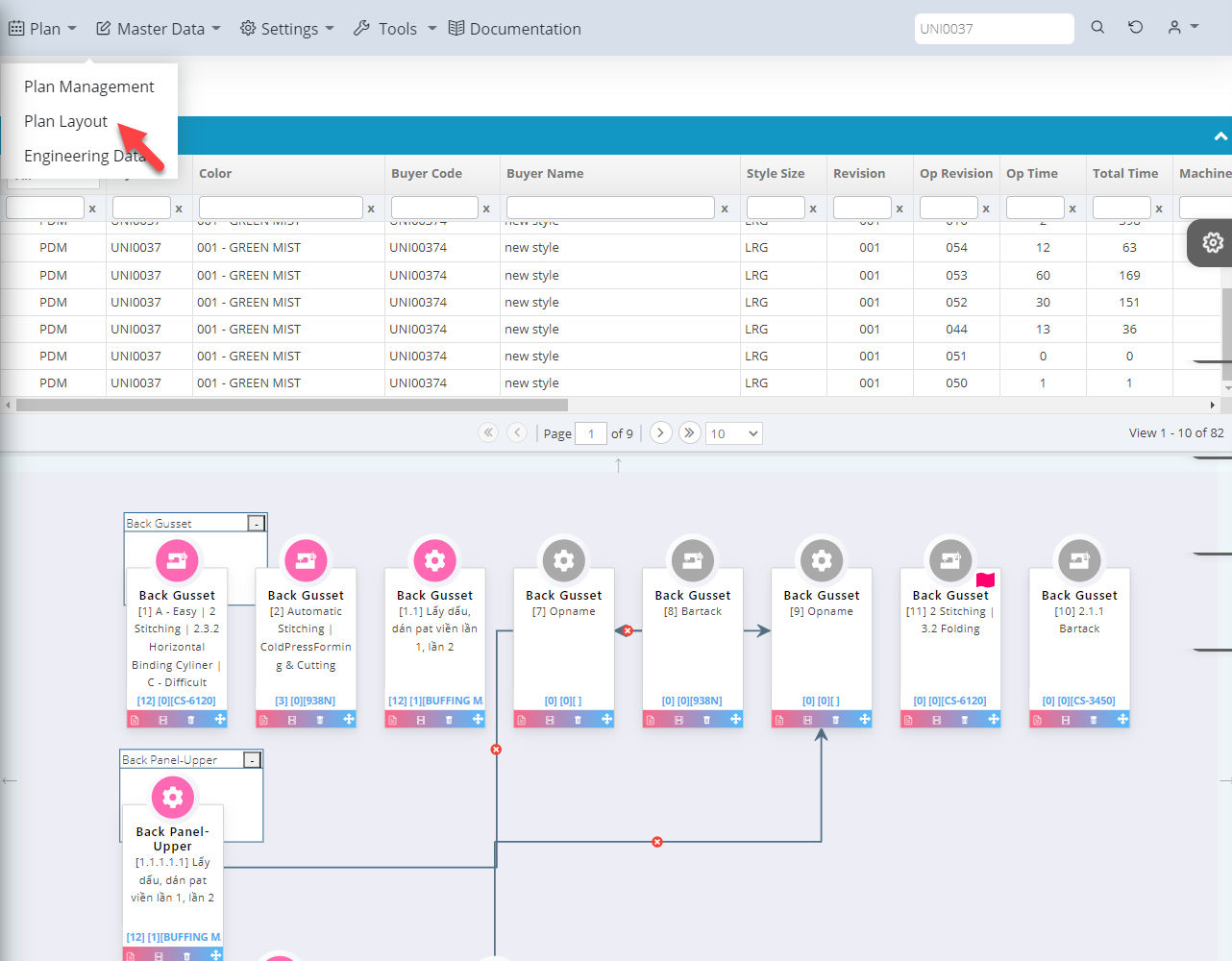
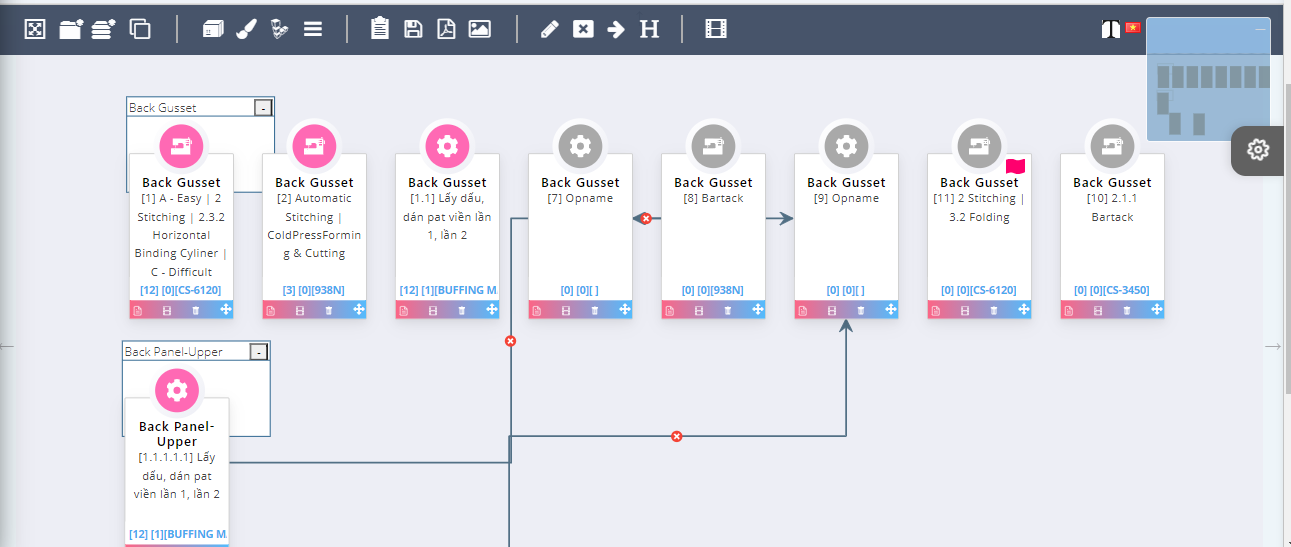
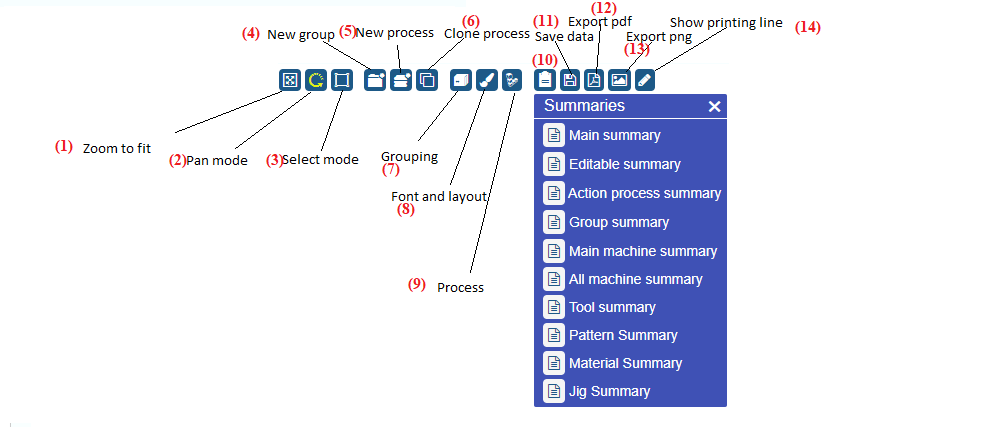
- Zoom to Fit: Click on this button, the Operation plan will automatic reset to fit screen of page.
- Pan Mode: Press Pan mode button it will remove select mode that you has been selected.
- Select Mode: Select all group you want to select
- New Group: Click on new group you will see the popup like below.
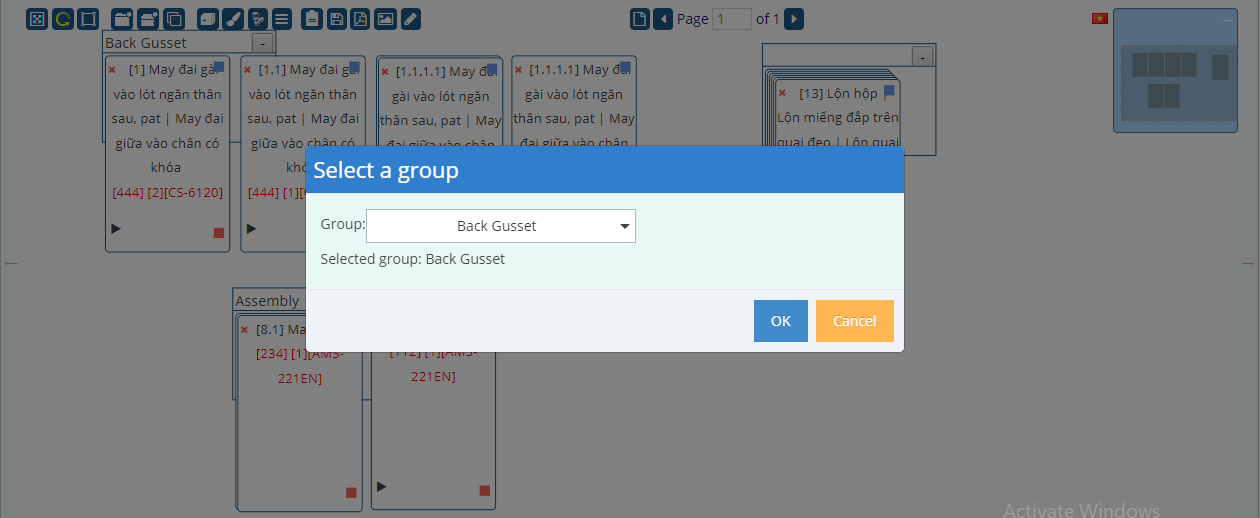
In the image we selected Back Gusset. Click Ok this will be created new group name is Back Gusset, this group is empty. You can drag one or more process detail to this group.
5. New Process: You can add new process. This is the same add new project in screen register.
6. Clone Process: Click on Clone process and click on a process detail, it will create clone one process detail, the process detail that you has been cloned will have the same properties with the process detail you has been click on it.
7. Grouping:
+ If you are checking Module type, you can't update Module.
+ If you are checking Op Group, you can't update Process group.
+ If you are checking Machine type, you can't update Main Machine.
You have 3 ways to grouping.
- Grouping by Module type
If you select Module type all Process detail will be arrange to Module.
Module: This is the Module that you has been selected when you add or update Process detail.
- Grouping by Op Group
If you select Op Group all Process detail will be arrange to Process group.
Process group: This is the Process group that you has been selected when you add or update Process detail.
- Grouping by Machine type
If you select Machine type all Process detail will be arrange to Main Machine.
Main Machine: This is the Process group that you has been selected when you add or update Process detail, the column selected is Main Machine.
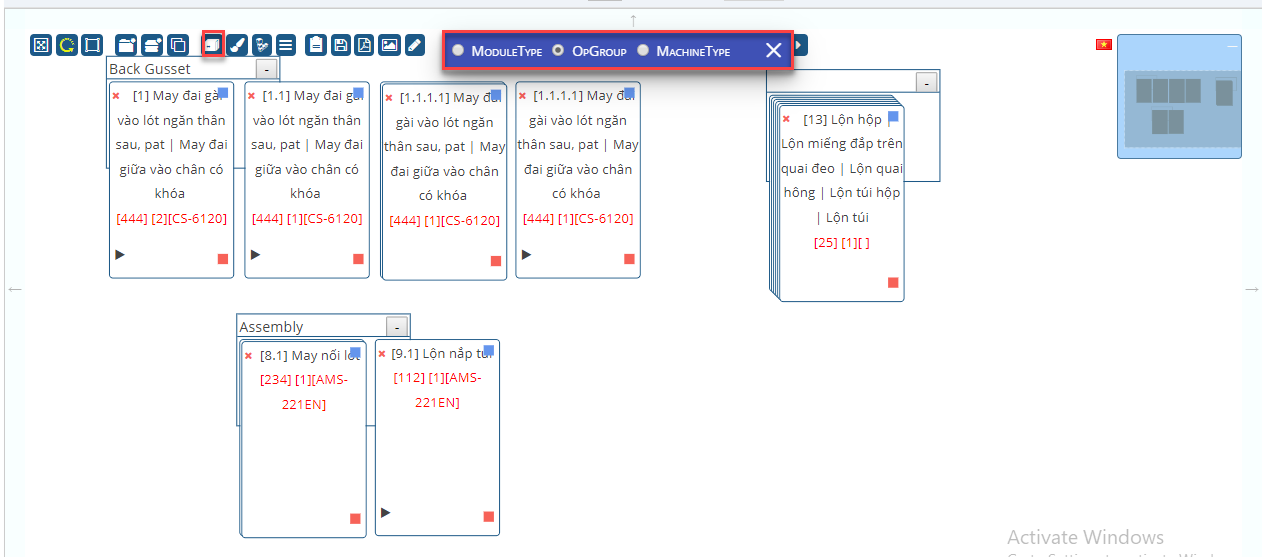
8. Font and Layout: Click on font and layout to change font and layout
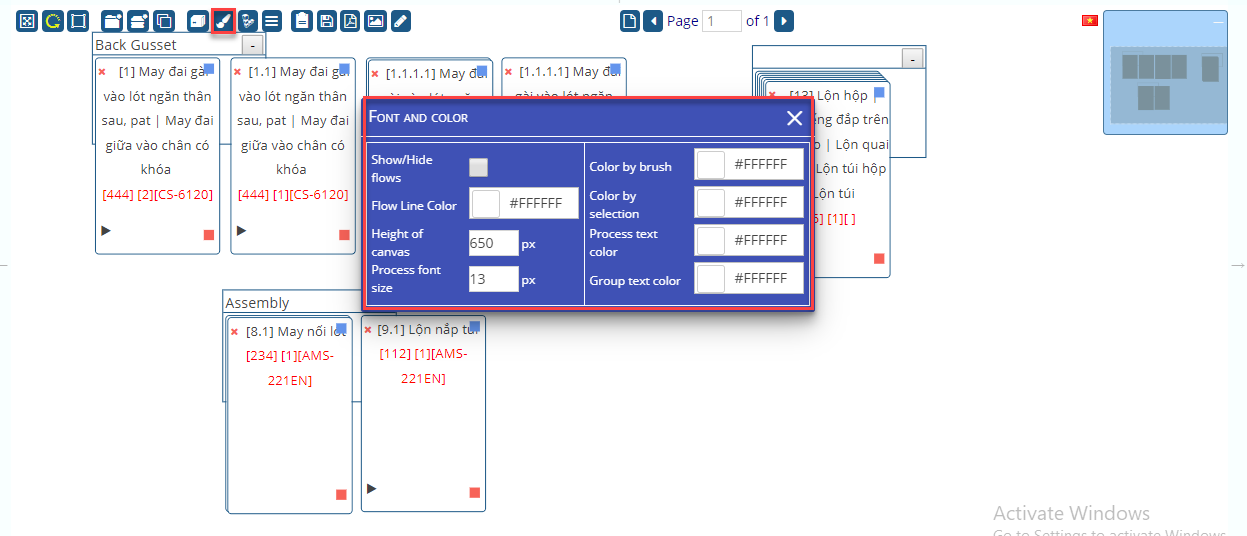
9. Process: You can change Height, Width, Horizontal, Vertical… in here
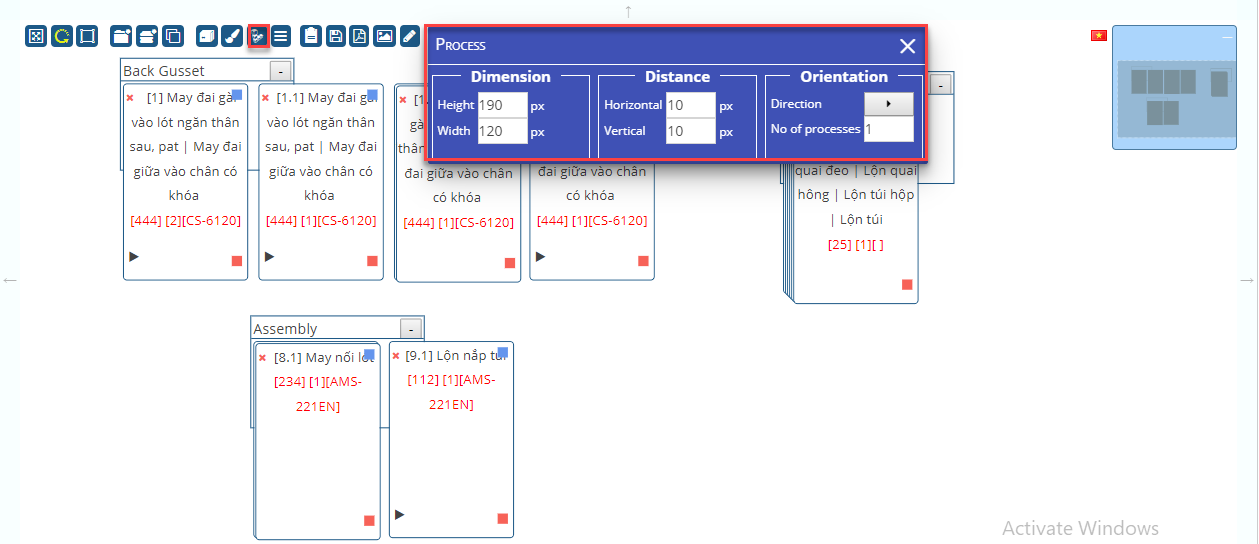
10. Summaries: You can see data: Main Summary, Editable Summary, Action Process Summary… in here.
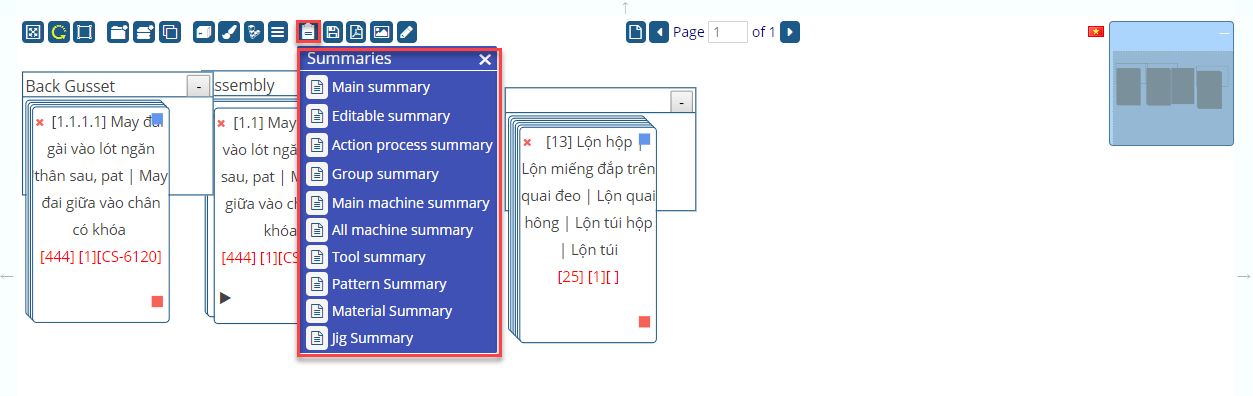
11. Save data
+ Save: Click on button Save that is save all things you has been edited on the screen. This include: Add, edit, delete, drag, change group, remove group...for process detail.
+ Save as new Op Rev: This manipulation will create new operation plan with Op Revision is max old Op Revision add one.
+ Save as Factory Edition: This manipulation will create new operation plan with edition is AOM, Op Revision is max old Op Revision of AOM and add one.
+ Confirm: This manipulation will set column Status of operation plan from empty to a key (Confirmed).
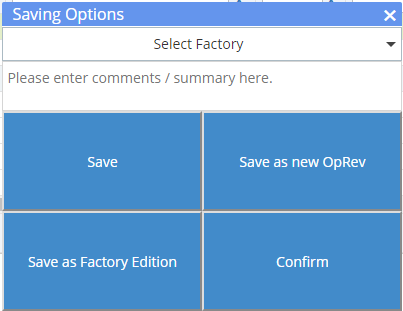
12. Export PDF data: Click on Export PDF, It will be print anything on the screen to PDF file.
13. Export PNG: Click on Export PNG, It will be print anything on the screen to image file with extendtion PNG.
14. Show Printing Line: Click on Show printing line. It will show the line of printing

 Login To OPSV3
Login To OPSV3